According to BGR , macOS Sonoma has many great features, including an interesting hidden feature called Studio Light. With just two taps, Studio Light will make video calls much better quality.
Notably, this feature is not just for FaceTime, but also works with any application that uses the camera on the Mac, or even the iPhone if the user wants (to use it as a webcam).
How to enable Studio Light and improve video calls on Mac
Studio Light is similar to the Portrait filter on iPhone, but on Mac, you only have one option. When you turn it on, you'll immediately notice how much better you look in video calls. Follow these steps to enable it.
During a FaceTime, Zoom, or Slack video call, look for the camera icon in the upper right corner. Tap it and select Studio Light. Your image will instantly change. If the lighting is good, you'll see more depth and highlights on your faces.

Before and after images using Studio Light feature
In addition to Studio Light, you can also blur the background or enable Center Stage (which adjusts to keep you in the center of the frame) if your Mac has it. Studio Display, or if you're using an iPhone as a webcam, also offers Center Stage.
With just two simple steps, you can significantly improve the quality of video calls on iPhone and Mac, whether it's a presentation, a group meeting, or simply chatting with friends.
Source link



![[Photo] Hanoi morning of October 1: Prolonged flooding, people wade to work](https://vphoto.vietnam.vn/thumb/1200x675/vietnam/resource/IMAGE/2025/10/1/189be28938e3493fa26b2938efa2059e)




























![[Photo] The 1st Congress of Phu Tho Provincial Party Committee, term 2025-2030](https://vphoto.vietnam.vn/thumb/1200x675/vietnam/resource/IMAGE/2025/9/30/1507da06216649bba8a1ce6251816820)
![[Photo] Panorama of the cable-stayed bridge, the final bottleneck of the Ben Luc-Long Thanh expressway](https://vphoto.vietnam.vn/thumb/1200x675/vietnam/resource/IMAGE/2025/9/30/391fdf21025541d6b2f092e49a17243f)
![[Photo] President Luong Cuong receives President of the Cuban National Assembly Esteban Lazo Hernandez](https://vphoto.vietnam.vn/thumb/1200x675/vietnam/resource/IMAGE/2025/9/30/4d38932911c24f6ea1936252bd5427fa)









































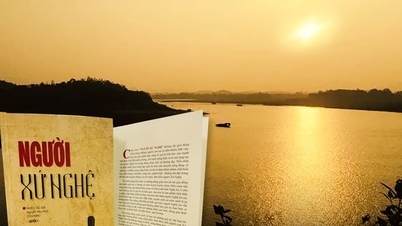



















Comment (0)