You need to download applications to your iPhone without using your Apple ID, or simply authenticate each time you download an app that makes you feel annoyed and time-consuming. At this time, the way to download applications on iPhone without an Apple ID will be the most useful solution. However, not everyone knows how to perform this trick.
The article below will show you 3 simple ways to download apps and games on iPhone without Apple ID right away.
Benefits of downloading apps on iPhone without using Apple ID
Every time you download any application or game on the App Store, users will be asked to authenticate in 2 different ways: using Touch ID/Face ID or entering the Apple ID password.
This is a feature to ensure security for iOS users, but it makes many iFans feel annoyed and time-consuming. At this time, the way to download applications on iPhone without Apple ID is quite necessary, bringing benefits such as:
- Helps install applications and games quickly without having to enter complicated accounts and passwords.
- Suitable for those who do not have an Apple ID account, saving time creating a new account.
- Quite useful for users who want to experience a paid application or game on iPhone before deciding to buy.
Details on how to download apps on iPhone without Apple ID
Method 1: Turn off Apple ID request
The simplest way to download apps on iPhone without an Apple ID that any user can do is to turn off the Apple ID requirement.
Step 1: Go to Settings on your iPhone and tap on your Apple ID account.
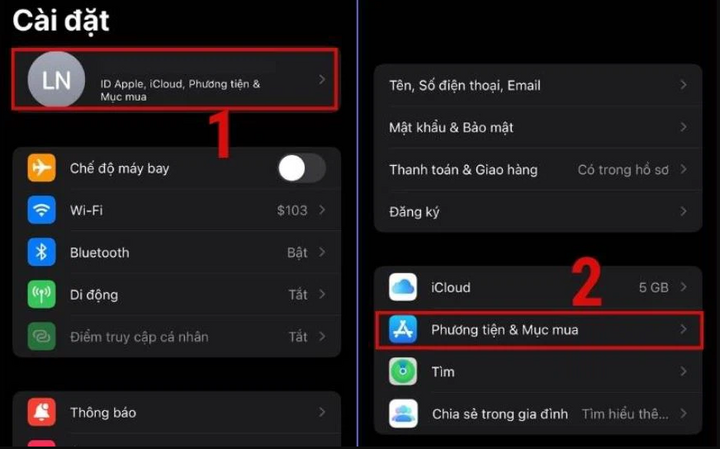
Step 2: Click "Media & Purchases", the screen will display a notification. Continue to select "Set password".
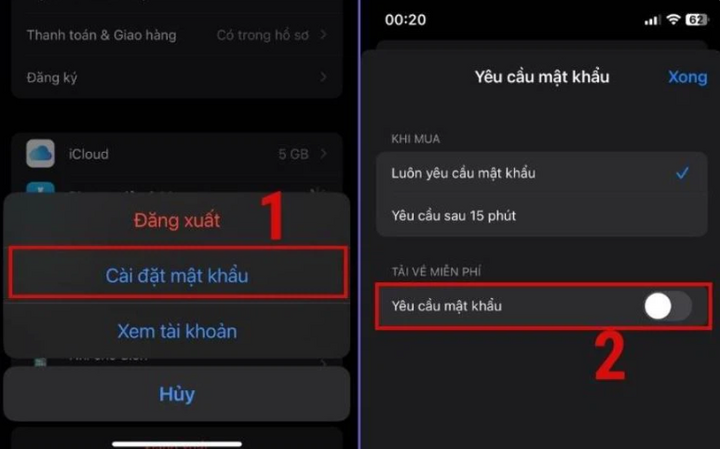
Here you toggle the switch to turn off the "Require password" feature and press "Done". So you have successfully turned off the feature asking for Apple ID password every time you download an application on the App Store.
Method 2: Turn off Touch ID or Face ID request
In case you use Touch ID or Face ID to authenticate when downloading apps on the App Store, simply turn this feature off on your iPhone.
Step 1: Go to "Settings" on your iPhone. Scroll down and select "Touch ID & Passcode" or "Face ID & Passcode".
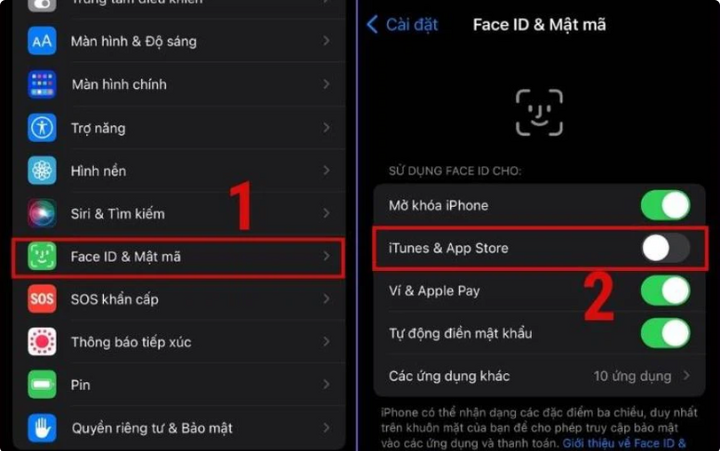
Step 2: Here, you tap to turn off the "Touch ID/ Face ID" confirmation feature in the "iTunes & App Store" section, and that's it.
Source




![[Photo] Prime Minister Pham Minh Chinh chairs the 16th meeting of the National Steering Committee on combating illegal fishing.](https://vphoto.vietnam.vn/thumb/1200x675/vietnam/resource/IMAGE/2025/10/07/1759848378556_dsc-9253-jpg.webp)






























![[Photo] Super harvest moon shines brightly on Mid-Autumn Festival night around the world](https://vphoto.vietnam.vn/thumb/1200x675/vietnam/resource/IMAGE/2025/10/07/1759816565798_1759814567021-jpg.webp)



































































Comment (0)