Reachability mode
Do you often find yourself using your iPhone with one hand and needing to touch something in the upper half of the screen? Probably enough to be annoying. You’re then forced to use both hands, or perform somersaults, to reach the far reaches of the notch. Reachability is the iPhone’s solution to this problem.
If you need to reach the top of the screen but only need one hand, you can turn on Reachability in Settings > Accessibility > Touch > Reachability. On iPhone X and later, swipe down on the navigation bar; on phones with a Home button, tap the Home button twice. The screen will slide down to make it easier for your thumb to reach.
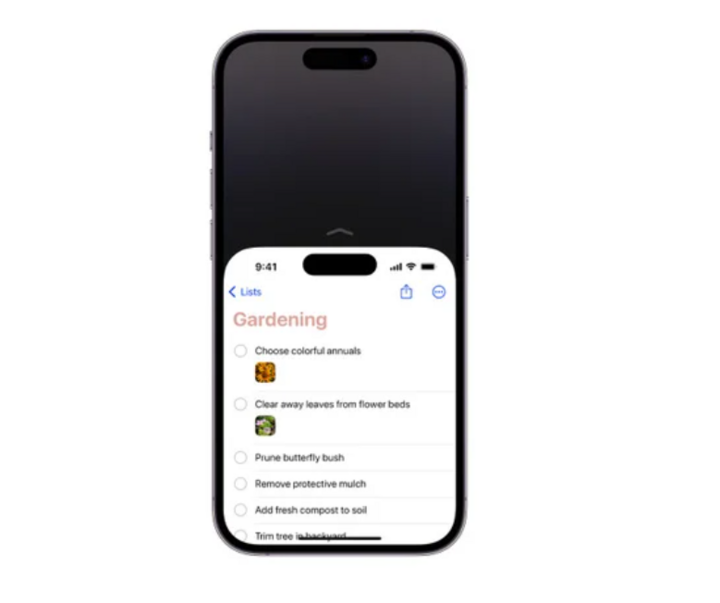
When Reachable is turned on, the top of the screen slides down, making it easier to reach buttons or icons on the top half of the screen without having to reach or use both hands.
Share passwords more securely
Netflix may have blocked password sharing beyond your home router, but there are still times when you want to give someone else access to Amazon Prime or a VPN. The problem is, most of us share login credentials the most dangerous way: via text message. While iMessage is now encrypted strong enough to withstand even quantum computers—meaning even supercomputers can't decipher it—there are safer ways to share. Apple lets you securely share login credentials without revealing your password, as long as the recipient is also using an iPhone updated to iOS 17 or later.
You can share a password or passkey with your friends via Settings > Passwords > Create a new sharing group, add contacts, and select the password to share. The recipient will use it directly in iCloud Keychain without needing to know the password. You can also cancel sharing or remove members at any time.
Turn keyboard into trackpad
Hold down the spacebar until the keyboard is empty, then you can move the cursor as precisely as you would with a trackpad. You can also select text quickly by moving the cursor to the beginning of the paragraph, then tapping with your other hand to start the selection.
Apple’s text selection magnifier provides a simple, intuitive way to navigate text fields, allowing you to place the cursor exactly where you want it. However, the slight inconvenience is that you have to take your hands off the keyboard. There’s a faster, on-screen way, though it takes some getting used to: Just hold down the spacebar, wait for a slight vibration, and the keys on the keyboard will disappear.
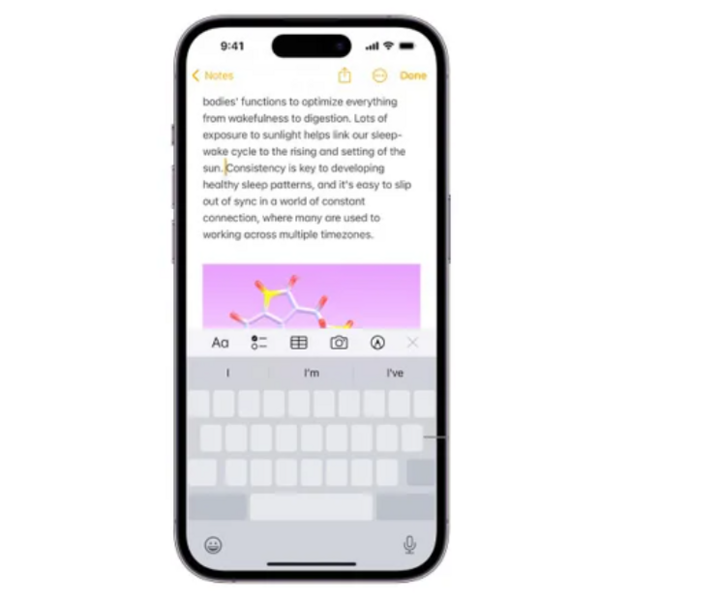
The trackpad on your iPhone lets you move and place the cursor more precisely, just like using a laptop touchpad.
Take a screenshot of the entire website
The iPhone’s built-in screenshot tool is arguably one of its simplest yet most powerful features. To take a screenshot, simply press the power button and the volume up button at the same time. This will bring up a preview box in the lower left corner of the screen, which you can swipe away or tap to customize further. Long-pressing the preview box will open the share sheet, where you can crop the image, annotate, highlight, zoom in on a portion of the content, or add a signature.
But here's a handy little-known trick: Take a screenshot of the entire web page. Note: this only works on Safari.
When taking a screenshot in Safari, select the preview, then tap Full Page to save the entire page as a PDF or share it directly. This is a convenient way to quickly save a document or page of information.
Edit photo metadata before sharing
By default, AirDrop on iPhone doesn’t send photo metadata. However, if you want to, tap “Options” in the Share menu before sending a photo. There are two toggles here: “Location” and “All Photo Data.”
Enabling Location will let recipients see the GPS information embedded in the photo, so they don’t have to add location data themselves later—which is great for sharing travel photos with friends. Enabling All Photos Data will let you send photos and videos in their original quality, with edit history and metadata like location and captions. In other words, recipients will get the exact version of the photo that’s on your device. They can even save the photo in RAW format to their iCloud, or undo edits you’ve made.
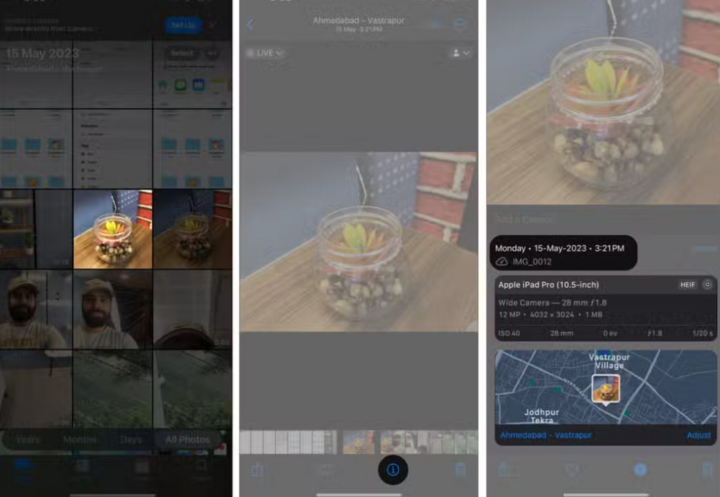
When sharing photos, you can select Options and turn on Location or All Photos Data to include original data, edits, and location information if needed.
Back Tap
We've mentioned Reachability as a way to use your iPhone with one hand, but Back Tap offers even more control.
Go to Settings > Accessibility > Touch > Back Tap, you will see the Double Tap and Triple Tap options. This feature allows the iPhone to perform a specified action when you quickly tap the back of the phone 2 or 3 times with your index finger. The list of actions is very diverse: Open the camera, mute, open Notification Center, take a screenshot... This feature is quite similar to Quick Tap on Google Pixel.
Despite its simplicity, Back Tap can be incredibly useful depending on how you set it up. For example, you can use it to open Notification Center or Control Center—features that typically require Reachability to reach with one hand. You can also set it to shake to undo a typo, or lock the screen to reduce wear and tear on the power button.
In practice, Back Tap is quite responsive, although sometimes a bit slow, and rarely does it accidentally turn on the flashlight. The only downside is that Apple “hides” this convenient feature deep in the Accessibility section, instead of promoting it as strongly as Google.
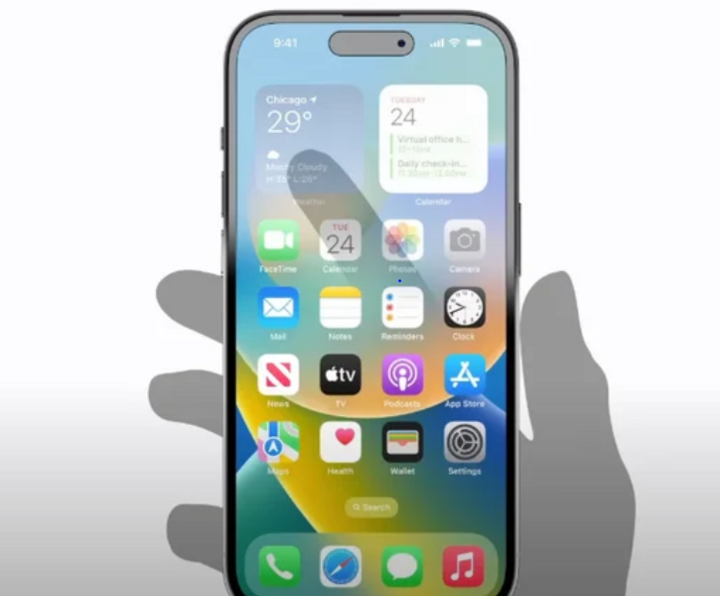
With the Back Tap feature, you can assign actions when tapping 2 or 3 times on the back of the iPhone, such as opening the camera, taking a screenshot, locking the device, opening the Notification Center...
Smart photo search
Photos has powerful search: Type in the name of a place, an object (flower, sign, document), or a tagged person/pet. Recognition happens on the device, keeping your data secure.
Text Replacement
The iPhone keyboard is often criticized for its poor autocorrect and seemingly failure to remember your unique writing style. However, it does have a number of features that help speed up your typing, the most useful of which is Text Replacement. Go to Settings > General > Keyboard > Text Replacement, tap the “+” sign, then enter a phrase (the word or sentence you want the keyboard to display) and a text shortcut (the short string of characters that triggers the replacement). For example, enter the phrase “on my way” and assign the shortcut “omw.”
It may sound simple, but if you know how to use it, Text Replacement can save you a lot of time. You can create shortcuts to quickly send emails, phone numbers, type long or uncommon names, or use it to “fix” a word that the keyboard often autocorrects.
Long press on app for quick access
Long-press an app icon to open a context menu. For example, in Apple Maps you can quickly mark your current location; in Safari you can open a link in a new tab; or in other apps you can go straight to the sub-feature.
Advanced QR Code Scanning
The default camera supports QR scanning, but you can add the QR Code Scanner feature to Control Center for quick access. Alternatively, you can long-press a QR image in the gallery to scan it later, or open the QR code in another app like Chrome instead of Safari.
Source: https://vtcnews.vn/nhung-thu-thuat-don-gian-voi-iphone-nhieu-nguoi-nen-biet-ar968199.html



![[Photo] Prime Minister Pham Minh Chinh chairs the Government's online conference with localities](https://vphoto.vietnam.vn/thumb/1200x675/vietnam/resource/IMAGE/2025/10/5/264793cfb4404c63a701d235ff43e1bd)

![[Photo] Prime Minister Pham Minh Chinh launched a peak emulation campaign to achieve achievements in celebration of the 14th National Party Congress](https://vphoto.vietnam.vn/thumb/1200x675/vietnam/resource/IMAGE/2025/10/5/8869ec5cdbc740f58fbf2ae73f065076)















































![[VIDEO] Summary of Petrovietnam's 50th Anniversary Ceremony](https://vphoto.vietnam.vn/thumb/402x226/vietnam/resource/IMAGE/2025/10/4/abe133bdb8114793a16d4fe3e5bd0f12)

![[VIDEO] GENERAL SECRETARY TO LAM AWARDS PETROVIETNAM 8 GOLDEN WORDS: "PIONEER - EXCELLENT - SUSTAINABLE - GLOBAL"](https://vphoto.vietnam.vn/thumb/402x226/vietnam/resource/IMAGE/2025/7/23/c2fdb48863e846cfa9fb8e6ea9cf44e7)





































Comment (0)