In today's digital age, protecting your smartphone from the risk of theft is very important.
Why do I need to activate the anti-theft lock?
Anti-theft locks help protect your personal data in the event of a lost or stolen device. Using services like Google Find My Device, you can locate your device, remotely lock it, or even wipe it to ensure your personal information doesn't fall into the wrong hands.
Benefits of activating anti-theft lock:
1. Protect personal data: Ensure that important information is not disclosed.
2. Locate device: Helps you find your phone quickly.
3. Increase your chances of recovering your device: Once you locate your phone.
4. More peace of mind: Reduce stress and anxiety when your phone is out of sight.

(Illustration)
How to enable anti-theft lock on Android
You can use a combination of two methods: Using the Google Find My Device service and Android's built-in anti-theft feature.
For Google Find My Device
Step 1: Enable screen lock
First, you need to make sure that the screen lock on your Android device is enabled. Here are the steps to set up a screen lock:
1. Go to Settings.
2. Select Security or Biometrics and security, depending on your Android version.
3. Tap Screen Lock.
4. Select a screen lock method (Pattern, PIN, or Password) and set up according to the instructions.
Step 2: Turn on Location services
Making sure location services are turned on will make it easier to track your device. Follow these steps to turn on location:
1. Go to Settings.
2. Select Location.
3. Turn on Location. You can also adjust the location accuracy if needed.
Step 3: Enable Google Find My Device
Google Find My Device is a useful tool that helps you track and control your device remotely. To use this service, follow these steps:
1. Open Settings.
2. Go to Google and select Google Account.
3. Select Security.
4. Go to Find My Device and turn it on.
Step 4: Check service operation
Once you've completed the setup steps, you should test the Google Find My Device feature to make sure it's working properly:
1. Go to the Google Find My Device website: (https://www.google.com/android/find) from your computer or other device.
2. Sign in with the Google account you used on your Android device.
3. Once logged in successfully, you will see a list of devices associated with your account and be able to locate them.
For anti-theft features available on Android devices (Android 10 and above)
Step 1: Go to Settings and tap on Google. Then select All services.
Step 2: Go to Anti-theft protection. Enable Anti-theft lock mode. When the anti-theft lock notification appears on Android, tap Enable to use.
Step 3 (optional): Enable remote anti-theft locking on Android
Under Anti-theft protection, you can enable the magnetic lock by turning on Use Remote Lock feature. The phone must have a WiFi connection.
Confirm the phone number of the device you want to remotely lock and tap Lock Device to set up.
Additionally, to prevent your phone from being disabled with WiFi or going into airplane mode, you should enable offline device lock. This feature will automatically lock your phone after a short period of time without WiFi.
Notes when using anti-theft locks
Keep your software up to date: To ensure your security features work best, keep your Android device's software up to date.
Secure your Google account: Since Google Find My Device relies on your Google account, protect your account with two-factor authentication (2FA) for an extra layer of protection.
Be careful with personal information: Do not give your login information to anyone. This helps prevent unauthorized access to your account and devices.
Source






![[Photo] Hanoi morning of October 1: Prolonged flooding, people wade to work](https://vphoto.vietnam.vn/thumb/1200x675/vietnam/resource/IMAGE/2025/10/1/189be28938e3493fa26b2938efa2059e)




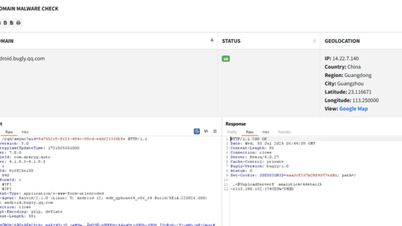

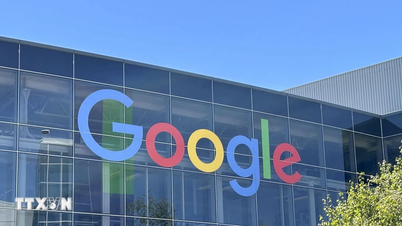




















![[Photo] Panorama of the cable-stayed bridge, the final bottleneck of the Ben Luc-Long Thanh expressway](https://vphoto.vietnam.vn/thumb/1200x675/vietnam/resource/IMAGE/2025/9/30/391fdf21025541d6b2f092e49a17243f)











































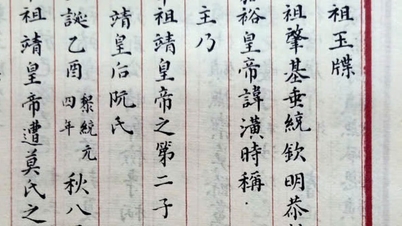
















Comment (0)