Not everyone knows clearly about the network connection capabilities of the phone they are using, especially the difference between 4G and 2G phones. This article will guide you step by step to check which network your phone supports, helping to ensure a smooth and fast web surfing experience.
1. The difference between 4G and 2G
2G technology is the second generation of mobile networks, allowing users to make voice calls and send text messages. However, 2G Internet access is very limited, with speeds ranging from only 9.6 kbps to 40 kbps.
Meanwhile, 4G is the fourth generation network technology, born to meet the demand for higher Internet access speed. 4G network allows users to watch HD videos online, download large files quickly and play online games smoothly thanks to speeds that can reach 100 Mbps.
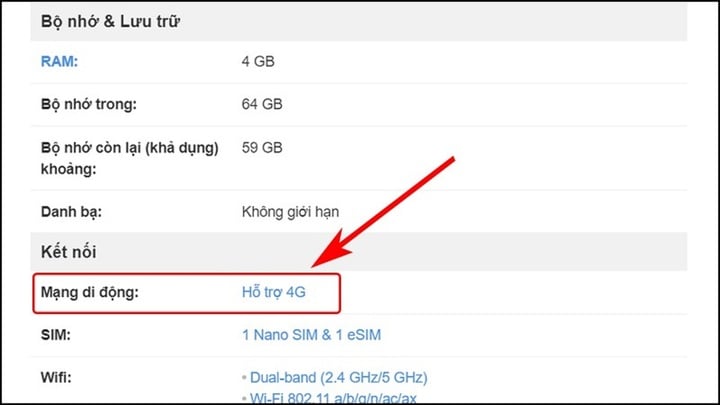
Instructions to check if your phone is 4G or 2G. (Illustration)
2. Benefits of using 4G network
Using 4G network brings many advantages over 2G, including:
Fast access speed: Helps you download and upload data quickly.
Better online experience: Watch movies, play games smoothly without interruption.
Better call quality: Thanks to VoLTE technology, call audio quality is significantly improved.3. How to check if your phone supports 4G or 2G
3. To check which networks your phone supports, follow these steps:
- Step 1: Check the settings on your phone
For Android phones:
Go to Settings.
Select Mobile Network or Tethering depending on the device you are using.
Select Network Mode. Here, you will see options such as 2G, 3G, or LTE (4G). If there is an LTE (4G) option, your phone supports 4G.
For iPhone:
Open Settings.
Select Mobile.
Click on Cellular Data Options.
Select Voice and Data to check if there is a 4G or LTE option, so your phone supports 4G.
- Step 2: Check the phone's specifications
If you can’t find the settings above, you can look up your phone’s specifications online. Search for your phone model followed by the word “specs” or “technical specifications” to see what network standards your phone supports.
- Step 3: Use the carrier's application
Some carriers have now developed apps that allow users to quickly check information about their SIM and device, including network support.
Source


![[Photo] Prime Minister Pham Minh Chinh attends the World Congress of the International Federation of Freight Forwarders and Transport Associations - FIATA](https://vphoto.vietnam.vn/thumb/1200x675/vietnam/resource/IMAGE/2025/10/08/1759936077106_dsc-0434-jpg.webp)



![[Photo] Prime Minister Pham Minh Chinh inspects and directs the work of overcoming the consequences of floods after the storm in Thai Nguyen](https://vphoto.vietnam.vn/thumb/1200x675/vietnam/resource/IMAGE/2025/10/08/1759930075451_dsc-9441-jpg.webp)












































































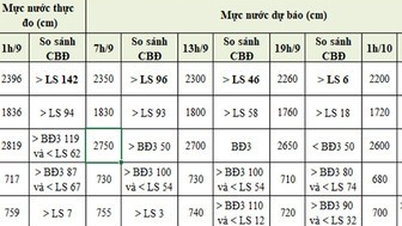



















Comment (0)