Below are simple but effective methods to help users quickly clean up occupied storage space to free up space for Mac hard drives.
Clean up the "Downloads" and "Home" folders
The Downloads folder is often a place where unused files accumulate, including application installers, old documents, archives, and many other unnecessary files. Users can access Finder, select Downloads from the Dock, and sort files by size to easily identify and delete data that takes up a lot of space.

The Downloads folder often contains many unused files, wasting storage space on the hard drive.
The Desktop folder, where screenshots are saved by default, should also be reviewed and cleaned up periodically. Setting these two folders to be automatically deleted after a period of time can help keep things neat and save storage space, while also reducing the manual work that users have to do proactively.
Remove unused applications
Installing applications on Mac is so convenient that many users install software on their computers without ever touching it. In addition, there are many software that take up a lot of space on the hard drive such as finished games or expired free programs (don't want to pay to use more) so they should be removed from the computer.
In the Apple section (apple logo in the top left corner) > System Settings > General > Storage > Applications , you can sort apps by last used time to identify "forgotten" programs.
To completely remove it, users should use software like AppCleaner or PearCleaner to clean up all attached data, including cache and related system files. Dragging and dropping the application icon to the Trash does not completely solve the problem and still leaves behind junk files that are difficult to track down later.
Find and delete large files
Files like videos , RAW images or virtual disks (ISO) can take up a lot of space but are easily forgotten in subfolders on the computer. There are currently some tools on the internet such as GrandPerspective or OmniDiskSweeper that help users visualize disk capacity, help detect and process large folders and data quickly.
GrandPerspective displays a drive map as colored blocks, while OmniDiskSweeper lists folders in order of size. Both are free and easy to use.

After cleaning up data that is no longer needed, users should "empty the trash" so that all files are completely deleted from the hard drive.
Delete outdated iOS backups
Most Mac users are using iPhones because of the sync ecosystem. For this reason, iOS backups are often present in the computer's storage partition. In case you have switched to iCloud backups, local backups on your Mac are often no longer useful.
Users can access the path on the device: System Settings > General > Storage > iOS Files to check and Delete old backups. This helps free up a large amount of space, especially if the backups are no longer related to the current device.
Clear data from the Messages app
The Messages app syncs data between Apple devices, but many attachments may still be stored locally on your Mac's hard drive. Go to System Settings > General > Storage > Messages to check for local data and delete it. These files do not affect data stored in iCloud, so you can process them without worrying about losing important information.
Empty the Trash to return free space
Deleted data will not be completely freed until the user performs an "Empty" operation in the Trash. The option to automatically empty the Trash after 30 days can also be set in Finder > Settings > Advanced . Alternatively, the Option + Command + Delete key combination can be used to delete immediately without going through the Trash.
Properly managing your storage space not only optimizes your machine's performance but also extends its lifespan. Performing these tasks regularly will help keep your system stable and ready for any necessary tasks.
Source: https://thanhnien.vn/6-cach-giai-phong-dung-luong-o-cung-tren-mac-18525032622393147.htm




![[Photo] National Assembly Chairman Tran Thanh Man chairs the 8th Conference of full-time National Assembly deputies](https://vphoto.vietnam.vn/thumb/1200x675/vietnam/resource/IMAGE/2025/9/29/2c21459bc38d44ffaacd679ab9a0477c)
![[Photo] General Secretary To Lam receives US Ambassador to Vietnam Marc Knapper](https://vphoto.vietnam.vn/thumb/1200x675/vietnam/resource/IMAGE/2025/9/29/c8fd0761aa184da7814aee57d87c49b3)
![[Photo] Many streets in Hanoi were flooded due to the effects of storm Bualoi](https://vphoto.vietnam.vn/thumb/1200x675/vietnam/resource/IMAGE/2025/9/29/18b658aa0fa2495c927ade4bbe0096df)
![[Photo] General Secretary To Lam attends the ceremony to celebrate the 80th anniversary of the post and telecommunications sector and the 66th anniversary of the science and technology sector.](https://vphoto.vietnam.vn/thumb/1200x675/vietnam/resource/IMAGE/2025/9/29/8e86b39b8fe44121a2b14a031f4cef46)












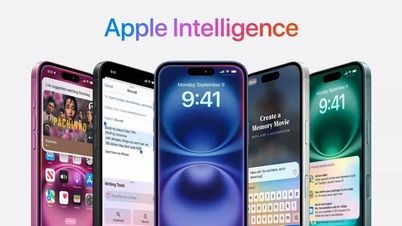
















































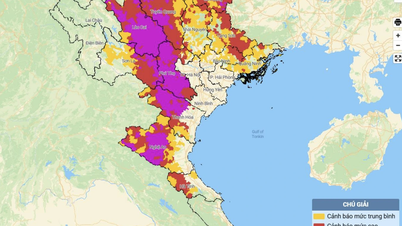



































Comment (0)