Smart TVs have become almost the most popular entertainment screens in homes today, allowing users to watch everything from TV channels, sports to apps and online services with ease.
Despite their convenience, Smart TVs can still have issues that can disrupt your entertainment experience. Problems like app crashes, screen stutters, or Wi-Fi connectivity issues are often caused by outdated settings, software, or a weak signal – and can be easily fixed with a few simple tips:
Fix Wi-Fi connection error
One of the most common problems is that the TV won't connect to Wi-Fi. Try restarting both the TV and the router. If the problem persists, go to Network Settings, forget the old network, and re-enter the password. Sometimes, updating the TV's firmware will help improve compatibility with the new router.
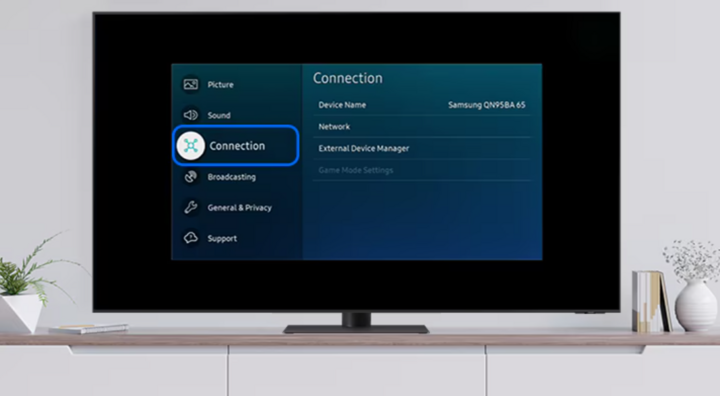
One of the common errors on Smart TVs is Wifi connection errors. (Photo: Samsung)
Fix application crashes or won't open
When your favorite app freezes or won’t launch, it’s often because of outdated software. Make sure your TV is updated to the latest version. If just one app is causing the problem, uninstall and reinstall it. Some TVs even let you clear the cache to improve performance.
TV turns on but only shows black screen
Black screen is a common problem for users. First, check the HDMI cable and connection port, then try another device. If there is no improvement, unplug the TV for 10-15 minutes and then plug it back in. If there is still no image, it may be hardware related and need to be checked.
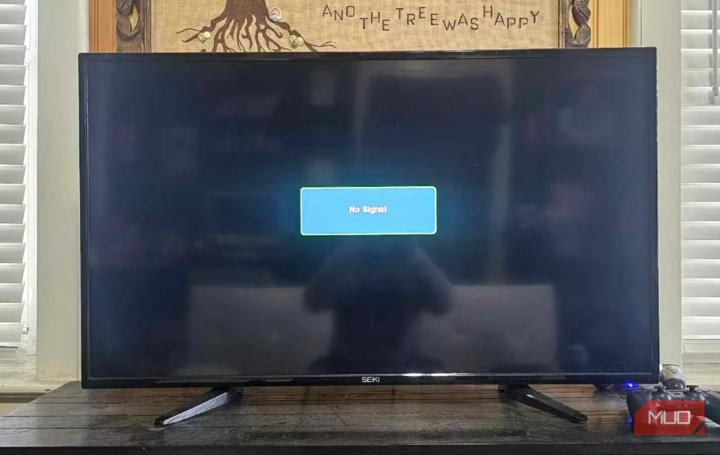
If your Smart TV is just showing a black screen, you can quickly narrow down the cause with a few simple checks. (Photo: Makeuseof)
Sound is delayed or lost completely
Audio issues like lag, distortion, or loss of sound can be caused by Bluetooth or out-of-sync settings. Many Smart TVs have audio delay settings to sync with the picture. If the problem persists, restore the original audio settings or update with a new patch from the manufacturer.
Control not working
A broken remote can make controlling your TV inconvenient. First, check the batteries. If they are good, remove them and press all the buttons for a few seconds to discharge any excess charge. If you have a remote with voice or touch controls, make sure it is properly paired with your TV. Alternatively, you can use a TV control app on your phone instead.
Slow or laggy interface
Smart TVs are like small computers, so running too many apps can slow them down. To improve performance, clear the cache, uninstall unnecessary apps, and restart the TV regularly. If lag persists, try a factory reset to clear out junk files or hidden errors.
Unstable image
Some TVs sometimes display images that are too bright, too dark, or have unnatural colors. This is often due to the picture settings. You can choose from preset modes like Vivid, Cinema, Game Mode, or adjust the brightness, contrast, and color yourself. If your TV supports HDR, make sure the content you watch is HDR-compatible for the best quality.
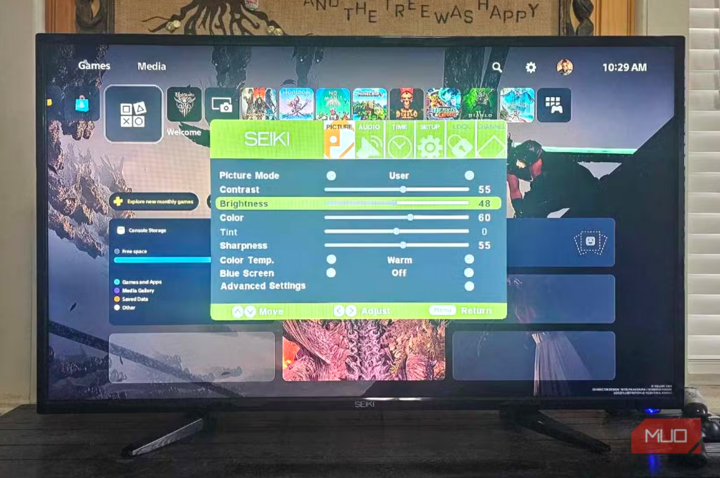
If your Smart TV has a picture that is too dark or too bright, it could be because the default settings are not to your liking. (Photo: Makeuseof)
Unable to update software
Updating the firmware helps your TV run more smoothly. If you can't update directly, check your network connection. In some cases, you can download the firmware from the manufacturer's website to a USB drive and then update it manually via the TV's USB port. Follow the instructions carefully to avoid serious errors.
HDMI port does not recognize device
If your TV isn't detecting an HDMI device like a game console or media player, try switching cables or using a different HDMI port. Some TVs have connection restrictions, so you can try turning HDMI-CEC on or off. If all HDMI ports aren't working, update the software or reset your TV.
TV restarts or turns off suddenly
If your TV keeps restarting, it could be due to overheating, a software issue, or a power issue. Make sure your TV is in a cool, dry place. Try uninstalling the app that’s causing the problem, or updating the firmware to fix the boot loop. If the problem persists, there may be a hardware issue that needs to be checked by a repair service.
Source: https://vtcnews.vn/mot-so-meo-don-gian-sua-loi-smart-tv-ar968252.html


![[Photo] Panorama of the cable-stayed bridge, the final bottleneck of the Ben Luc-Long Thanh expressway](https://vphoto.vietnam.vn/thumb/1200x675/vietnam/resource/IMAGE/2025/9/30/391fdf21025541d6b2f092e49a17243f)





![[Video] Warning of high-tech criminals appropriating assets from cyber security incidents at CIC](https://vphoto.vietnam.vn/thumb/402x226/vietnam/resource/IMAGE/2025/10/1/9e967e621dc240bfbb70e926d503a177)



















![[Photo] Solemn opening of the 12th Military Party Congress for the 2025-2030 term](https://vphoto.vietnam.vn/thumb/1200x675/vietnam/resource/IMAGE/2025/9/30/2cd383b3130d41a1a4b5ace0d5eb989d)
![[Photo] The 1st Congress of Phu Tho Provincial Party Committee, term 2025-2030](https://vphoto.vietnam.vn/thumb/1200x675/vietnam/resource/IMAGE/2025/9/30/1507da06216649bba8a1ce6251816820)
![[Photo] President Luong Cuong receives President of the Cuban National Assembly Esteban Lazo Hernandez](https://vphoto.vietnam.vn/thumb/1200x675/vietnam/resource/IMAGE/2025/9/30/4d38932911c24f6ea1936252bd5427fa)

































































Comment (0)