Below are 7 ways to help you fix the problem of unstable Wifi on iPhone, often automatically disconnecting:
1. Forget the connected Wifi network
To forget the Wifi network, go to Settings => Wifi => the "i" icon next to the Wifi network that the iPhone is connected to and select Forget this network then reconnect from the beginning.
You can also change the DNS of the Wifi network by clicking on the "i" icon => DNS => change DNS to 8.8.8.8 or 8.8.4.4 and then click save.
2. Turn off then on Wifi and turn off Bluetooth
You just need to turn off the Wifi icon in the Control Center and then turn it back on, to quickly reset this connection. Similarly, if Bluetooth is on, you should also turn it off, because this is a factor that can interfere with the Wifi network signal.
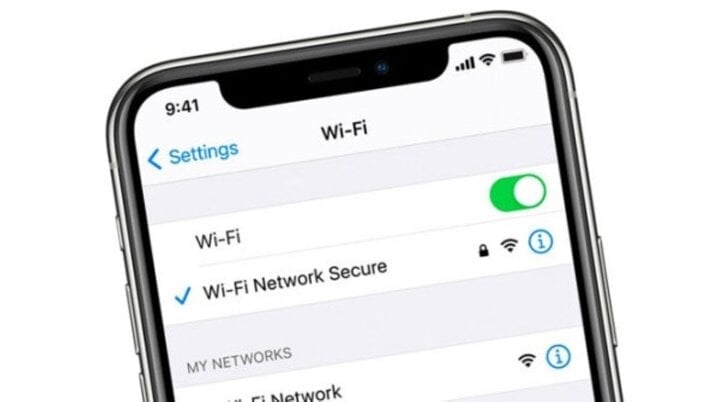
7 ways to help you fix the error of iPhone losing Wifi connection.
3. Turn Airplane Mode On and Off
Turning on and off airplane mode is an effective trick to fix problems related to connections on the phone. To do it, open the control center on your iPhone, then turn on the airplane icon, then wait about a minute, then remove this icon to turn off the mode.
4. Reset iPhone and Wifi Router
One of the reasons that leads to the iPhone losing Wifi is due to network error. In this case, you need to reset the Router, Wifi Modem to stabilize the connection.
Restarting your iPhone and updating to the new iOS version is also a solution to help you quickly handle many unusual problems related to Wifi.
5. Turn off location services for Wifi
The next solution that can help you fix the unstable Wifi problem is to turn off the location service for Wifi. To do this, go to Settings => Privacy => Location Services => scroll down and select System Services => turn off the Network & Wireless Connections item.
6. Reset network settings on iPhone
To reset network settings on iPhone, go to Settings => General => Reset => Reset Network Settings. If it doesn't work, select Reset All Settings in the Reset section.
7. Bring your iPhone for repair or warranty
If you have tried all 6 methods above but the Wifi loss problem still cannot be fixed, it is likely that the hardware on your iPhone is damaged. In this case, the best choice is to take the device to a reputable, quality repair place.
Some notes when implementing solutions to fix the problem of iPhone continuously losing Wifi connection:
- Data on iPhone should be backed up before performing reset or repair operations, to avoid losing important data.
- To determine whether the cause is due to the Wifi network or not, check the connection on other devices.
- To evaluate the quality of the connection and find ways to improve if necessary, you can use Wifi speed testing software.
Above are 7 ways to help you fix the error of iPhone losing Wifi connection. Hopefully this knowledge will help you.
Trung Temple
Source


![[Photo] General Secretary To Lam attends the 8th Congress of the Central Public Security Party Committee](https://vphoto.vietnam.vn/thumb/1200x675/vietnam/resource/IMAGE/2025/10/4/79fadf490f674dc483794f2d955f6045)
![[Photo] Solemn opening of the 8th Congress of the Central Public Security Party Committee, term 2025-2030](https://vphoto.vietnam.vn/thumb/1200x675/vietnam/resource/IMAGE/2025/10/4/f3b00fb779f44979809441a4dac5c7df)
![[Photo] Bustling Mid-Autumn Festival at the Museum of Ethnology](https://vphoto.vietnam.vn/thumb/1200x675/vietnam/resource/IMAGE/2025/10/4/da8d5927734d4ca58e3eced14bc435a3)



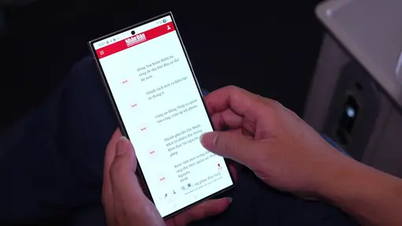





















































![[VIDEO] Summary of Petrovietnam's 50th Anniversary Ceremony](https://vphoto.vietnam.vn/thumb/402x226/vietnam/resource/IMAGE/2025/10/4/abe133bdb8114793a16d4fe3e5bd0f12)
![[VIDEO] GENERAL SECRETARY TO LAM AWARDS PETROVIETNAM 8 GOLDEN WORDS: "PIONEER - EXCELLENT - SUSTAINABLE - GLOBAL"](https://vphoto.vietnam.vn/thumb/402x226/vietnam/resource/IMAGE/2025/7/23/c2fdb48863e846cfa9fb8e6ea9cf44e7)































Comment (0)