See now how to enable speed warnings on the Google Map app for iPhone, iOS, Android to help you receive notifications about speed limits and avoid violating traffic laws!
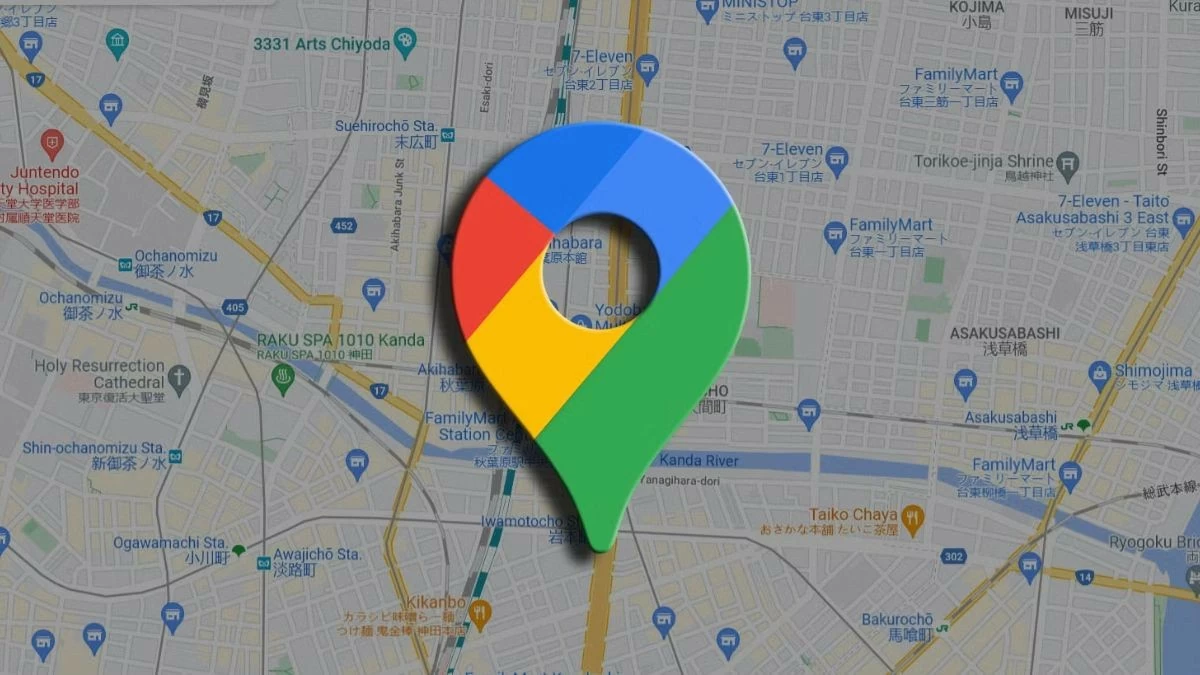 |
Instructions on how to activate the speed warning feature on Google Map
Speed alerts are not automatically enabled on Google Maps, so you'll need to enable them manually on your device. Here's how to do it on iPhone, iOS, and Android.
Instructions on how to enable speed warnings on Android
Turning on speed warnings is simple and only takes a few steps. Here are the specific steps:
Step 1: First, open the Google Maps app on your Android device.
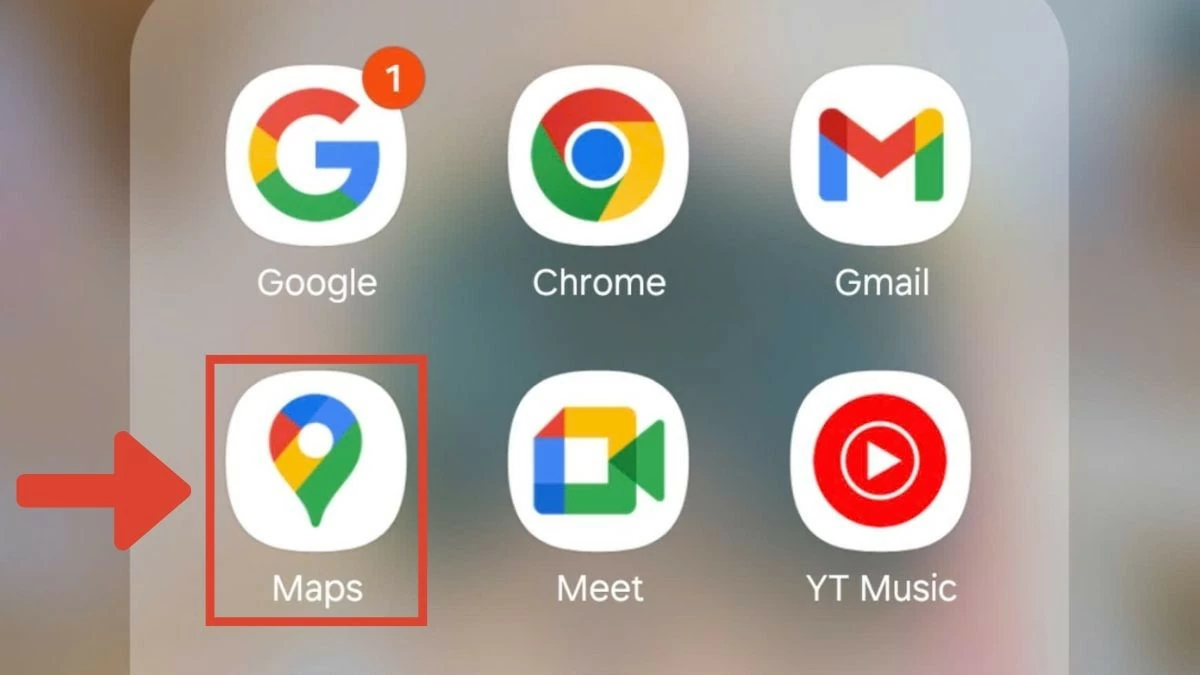 |
Step 2: Tap your profile picture or the three horizontal lines icon in the upper left corner to open the menu.
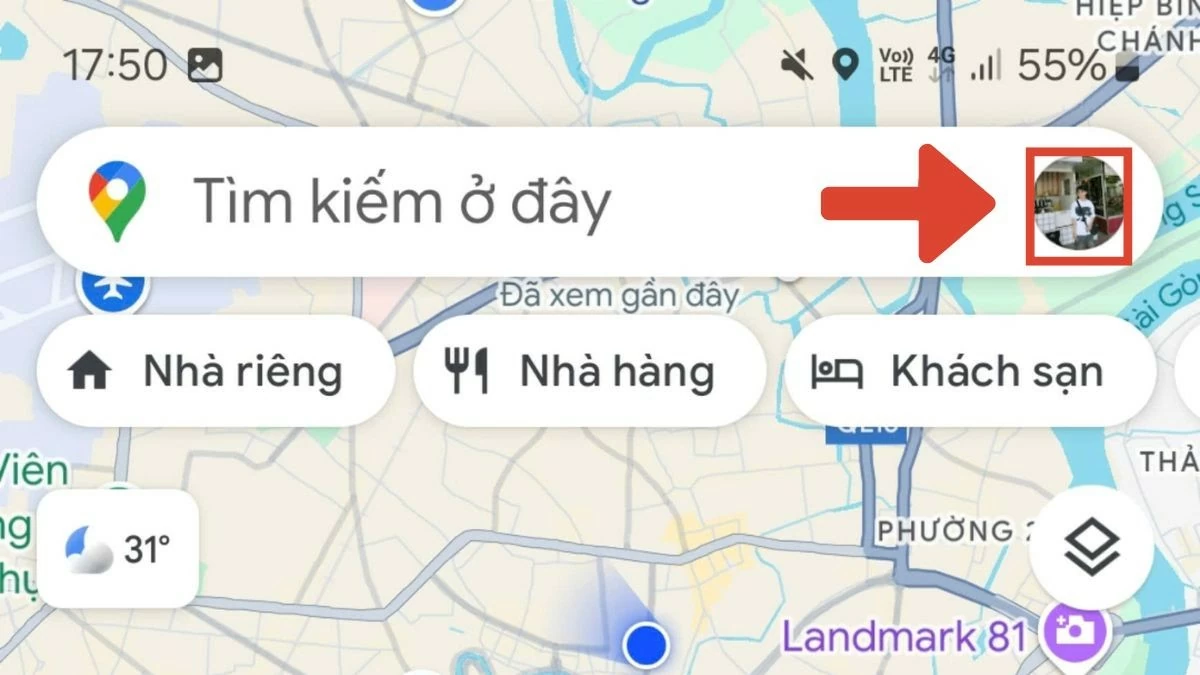 |
Step 3: Then, select "Settings".
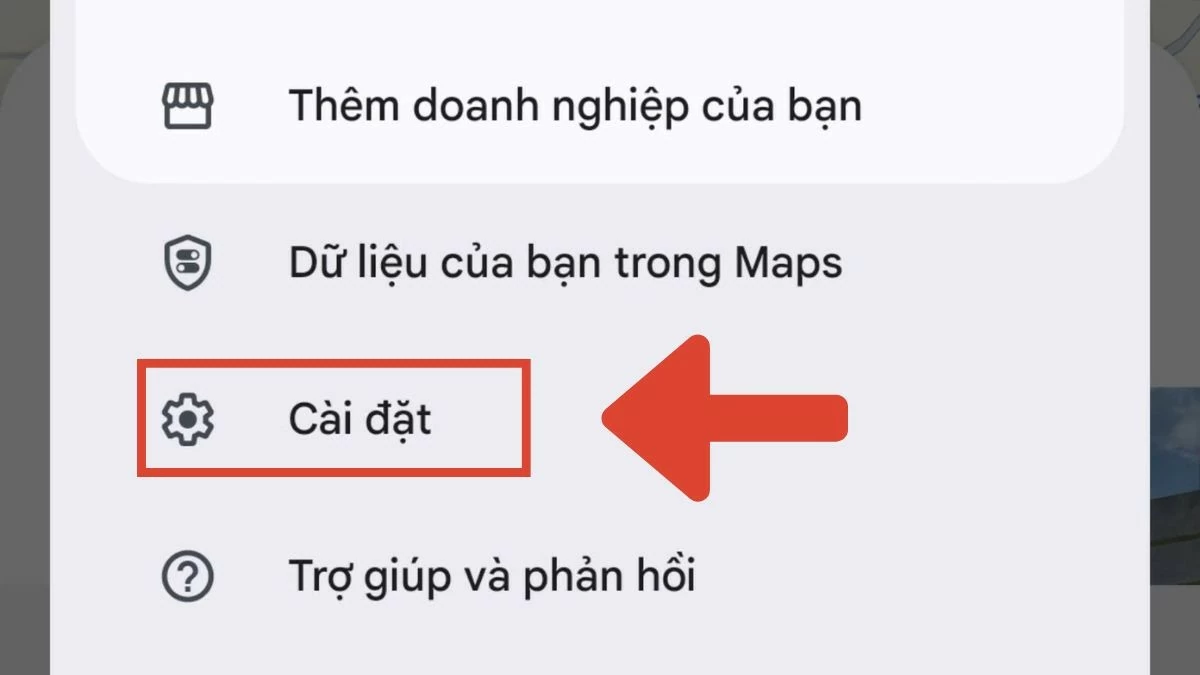 |
Step 4: Go to "Directions settings" section.
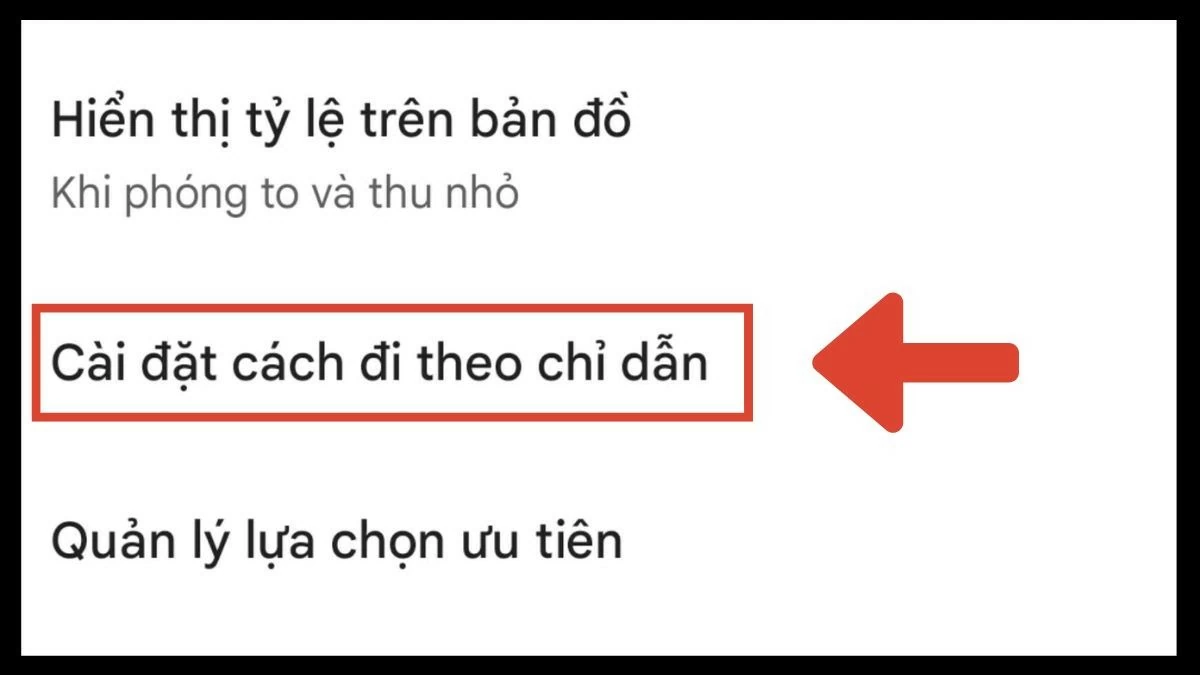 |
Step 5: Scroll down and enable “Speedometer”.
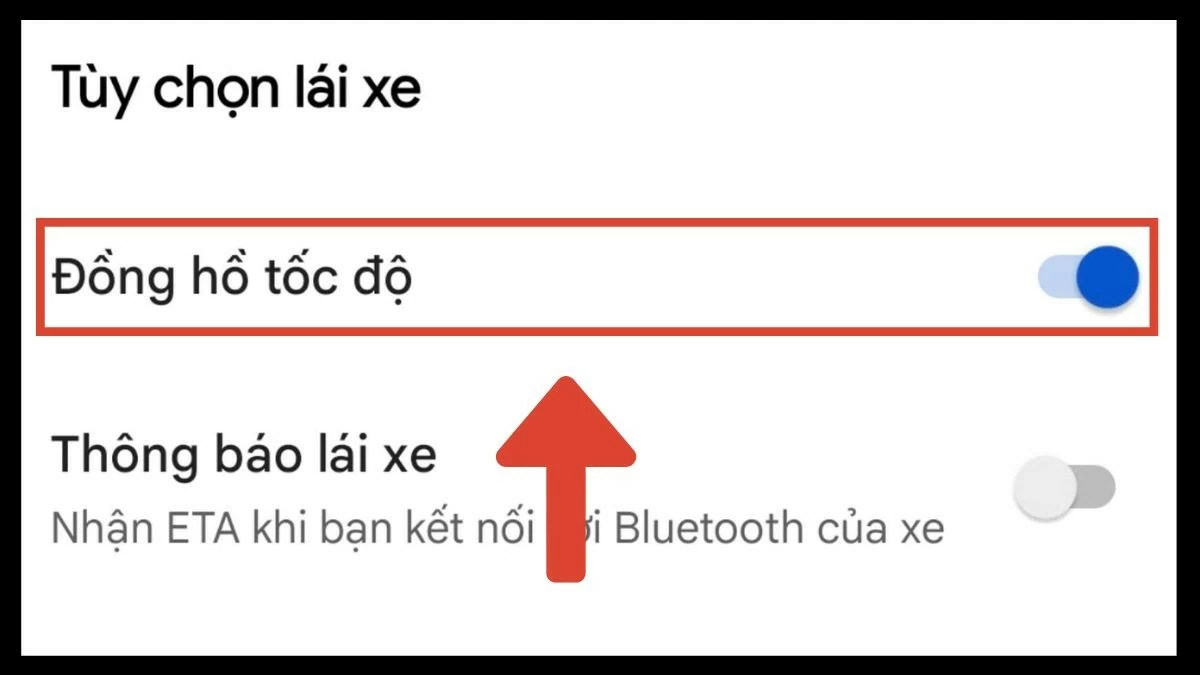 |
Instructions on how to activate speed warnings on iOS
Turning on speed warnings on iPhone is similar to that on Android. Here are the simple steps to follow:
Step 1: Launch the Google Maps app on your iPhone.
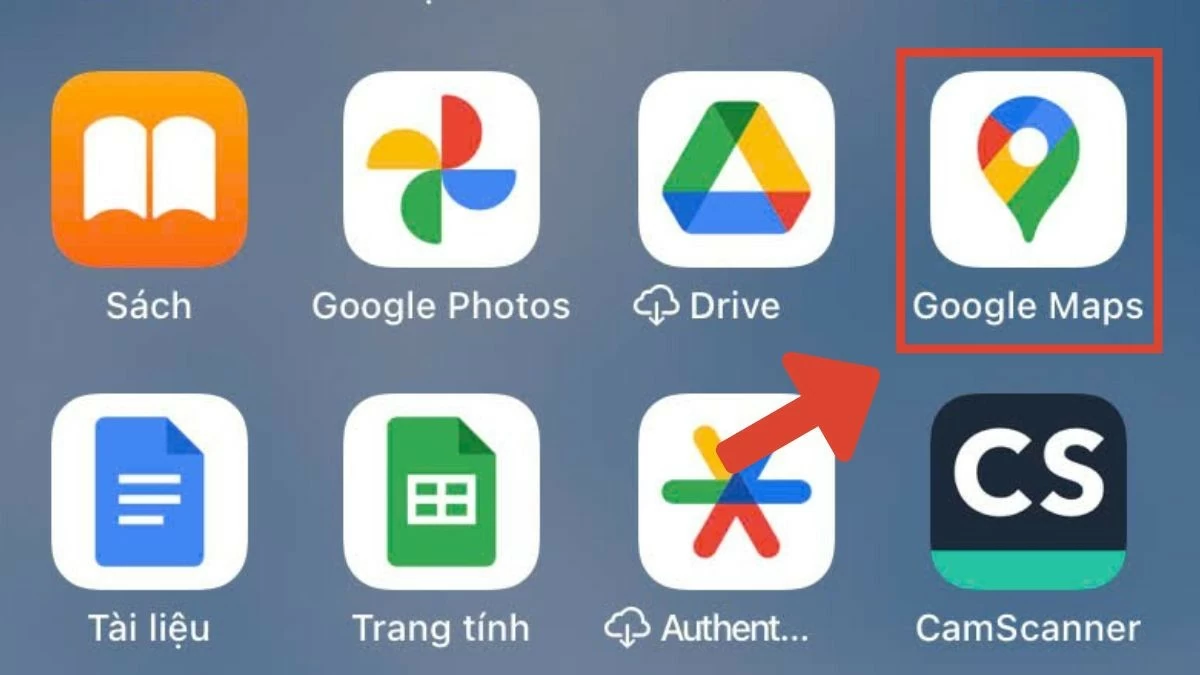 |
Step 2: Tap on your profile picture or the three horizontal lines icon in the app.
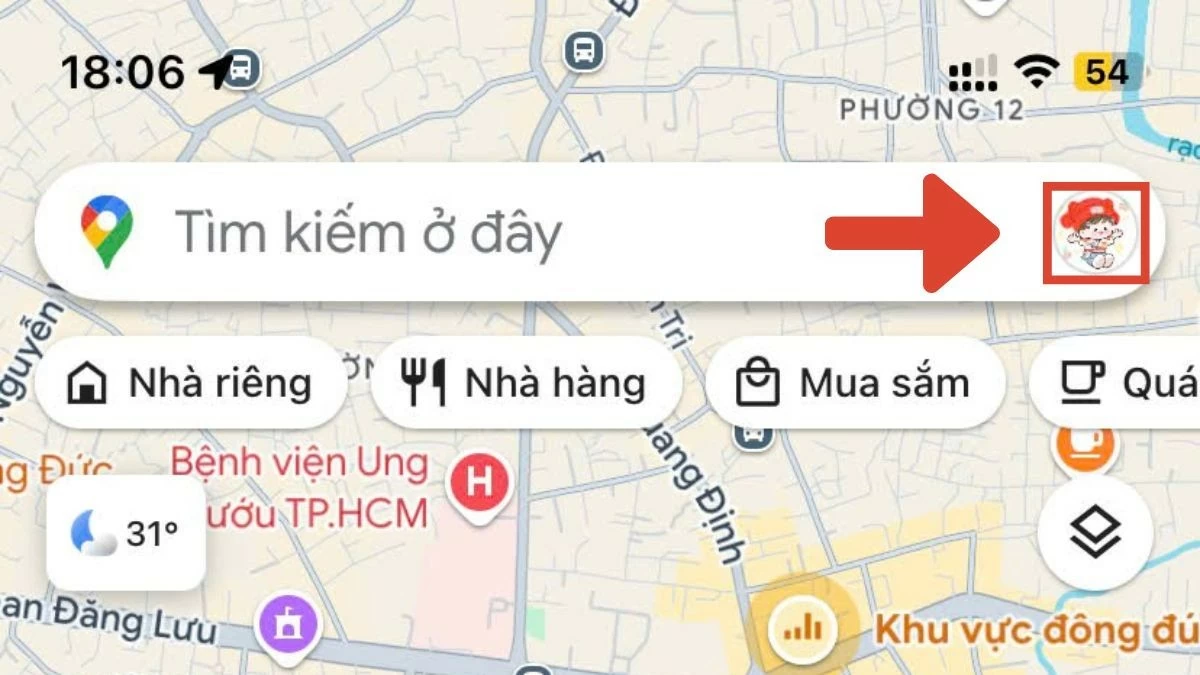 |
Step 3: Continue, click on "Settings".
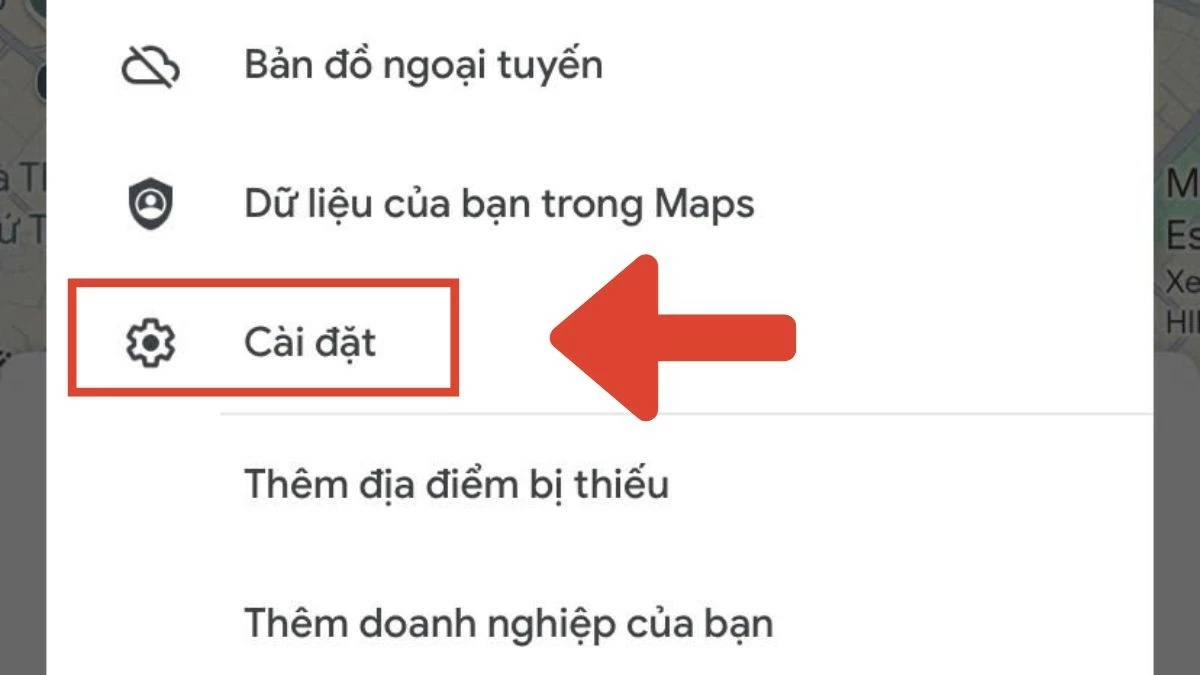 |
Step 4: Select "Navigation Settings".
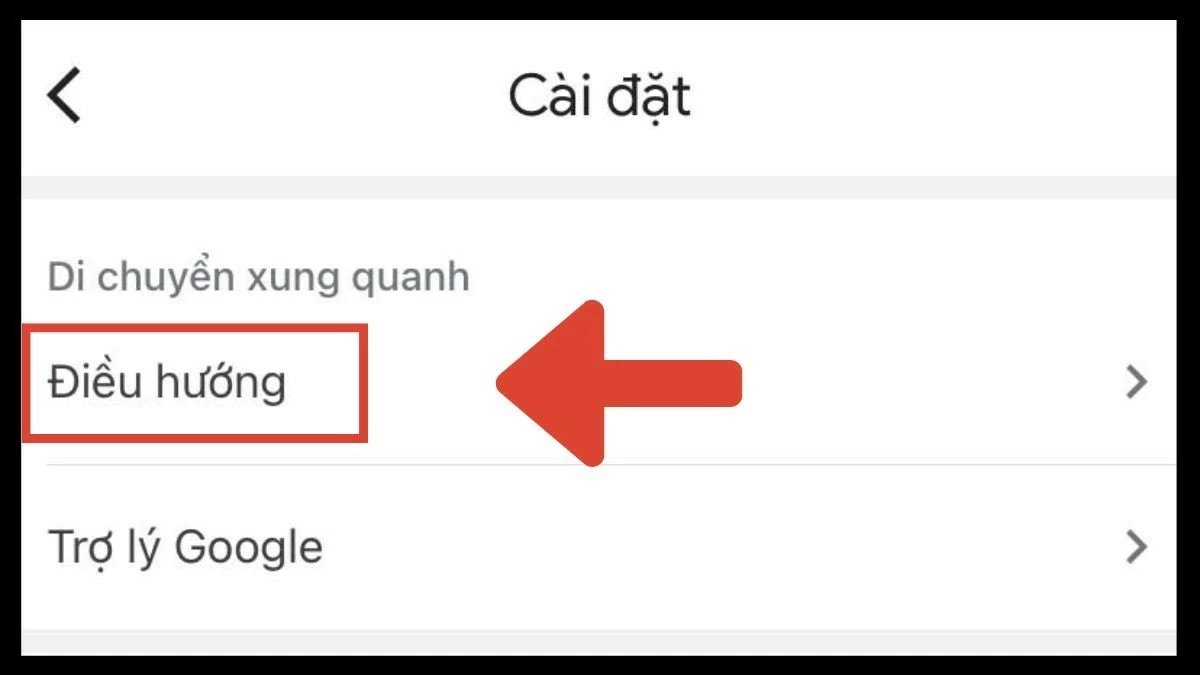 |
Step 5: Scroll down and enable “Show speed limits”.
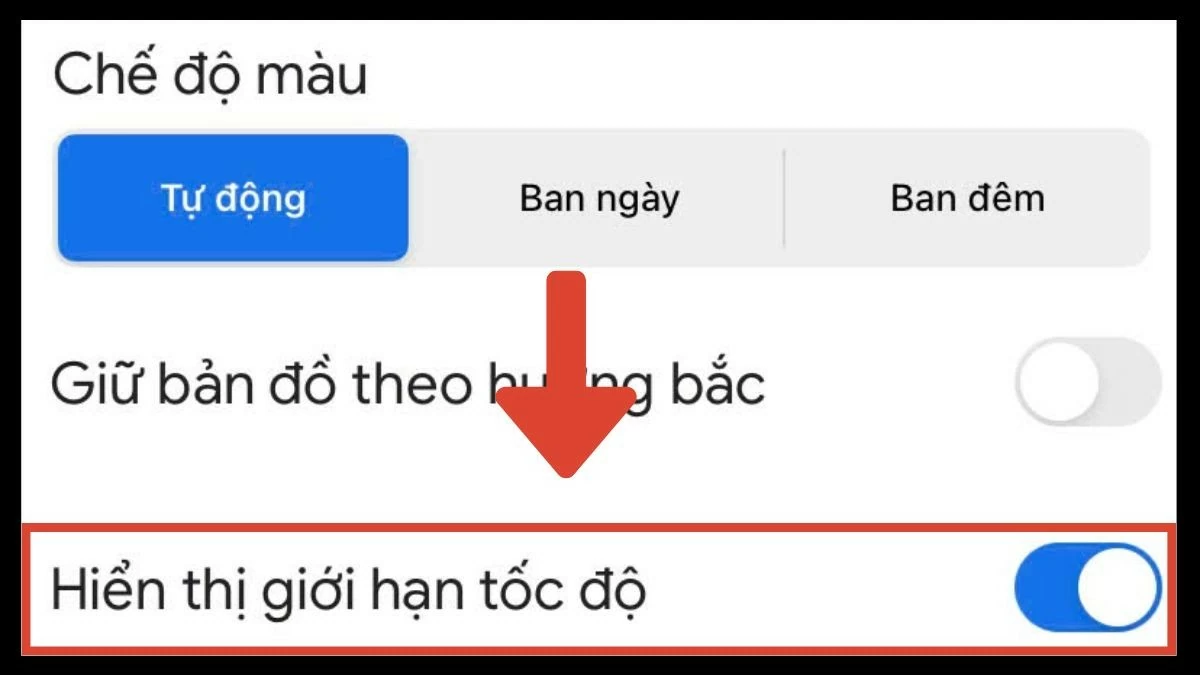 |
Enabling speed warnings on Google Maps for iPhone, iOS, and Android is an effective way to increase safety while driving. This feature not only helps you comply with traffic laws but also supports maintaining appropriate speed, minimizing risks when traveling. Turn it on now to have safer and more convenient trips when using Google Maps on every journey.
Source



![[Photo] President Luong Cuong receives President of the Cuban National Assembly Esteban Lazo Hernandez](https://vphoto.vietnam.vn/thumb/1200x675/vietnam/resource/IMAGE/2025/9/30/4d38932911c24f6ea1936252bd5427fa)
![[Photo] The 1st Congress of Phu Tho Provincial Party Committee, term 2025-2030](https://vphoto.vietnam.vn/thumb/1200x675/vietnam/resource/IMAGE/2025/9/30/1507da06216649bba8a1ce6251816820)
![[Photo] Solemn opening of the 12th Military Party Congress for the 2025-2030 term](https://vphoto.vietnam.vn/thumb/1200x675/vietnam/resource/IMAGE/2025/9/30/2cd383b3130d41a1a4b5ace0d5eb989d)
![[Photo] Panorama of the cable-stayed bridge, the final bottleneck of the Ben Luc-Long Thanh expressway](https://vphoto.vietnam.vn/thumb/1200x675/vietnam/resource/IMAGE/2025/9/30/391fdf21025541d6b2f092e49a17243f)
![[Photo] General Secretary To Lam, Secretary of the Central Military Commission attends the 12th Party Congress of the Army](https://vphoto.vietnam.vn/thumb/1200x675/vietnam/resource/IMAGE/2025/9/30/9b63aaa37ddb472ead84e3870a8ae825)































































































Comment (0)