To reduce the "out of storage" situation on your iPhone, just perform a few easy and quick steps below to ensure that your phone's capacity will be freed up enough for you to freely store more data:
1. Optimize image storage on iPhone
The iPhone has a special feature that when the storage space is almost full, it will automatically delete the high-capacity versions of the photo files on the device. The original files will be backed up on iCloud and keep the low-capacity version.
However, this feature is not pre-installed, you have to do it by a few steps to access "Settings" > "Photos" > turn on "Optimize iPhone Storage".

5 ways to help reduce 'running out of storage' on iPhone
2. Use cloud storage services
Phones run out of storage quickly, mostly because the amount of data you download is too large, while the phone has low capacity, leading to full memory. A simple and effective way to handle this cause is to transfer personal data and images to cloud storage applications.
Some popular storage applications today include iCloud, Google drive; Google photos... Faster, you can access "Settings" > "iCloud" > "Photos" > "iCloud Photo Library" and you're done.
3. Delete unnecessary data
When the device memory is full, the most useful way is to delete unnecessary data. Many users have the habit of downloading many applications to their devices, using them for a while and then never touching them again.
This is one of the reasons that not only makes the phone memory full but also makes the phone slow and the battery drain quickly. So you should quickly check your phone and delete the applications that you have not used for a long time or feel it is no longer necessary.
4. Using a web browser
Some applications take up a lot of memory on the device, causing the device to quickly fill up. Instead of downloading these applications directly to the device, users can use them entirely on web browsers. This will help save a lot of memory on low-capacity phones.
5. Adjust photo shooting format, video recording mode
The photo format on your phone also greatly affects the capacity of your iPhone. The common format on devices is JPEG, but to reduce the photo size you can adjust it to High-Efficiency Image Container (HEIC) format.
This format has almost no change in image quality but the size is not large. To set the format, users access "Settings", press "Camera" then check "Format", select "High Efficiency".
Likewise, different video recording modes will consume different amounts of memory and increase from 720p HD at 30fps to 4K at 60fps. To change the recording mode, go to “Settings” > “Camera” > “Video Recording” and select
Above are 5 ways to help reduce the "out of storage" situation on iPhone. Hopefully this knowledge will be helpful to you.
Trung Temple
Source


![[Photo] Keep your warehouse safe in all situations](https://vphoto.vietnam.vn/thumb/1200x675/vietnam/resource/IMAGE/2025/10/1/3eb4eceafe68497989865e7faa4e4d0e)

![[Photo] Hanoi morning of October 1: Prolonged flooding, people wade to work](https://vphoto.vietnam.vn/thumb/1200x675/vietnam/resource/IMAGE/2025/10/1/189be28938e3493fa26b2938efa2059e)

![[Photo] President of the Cuban National Assembly visits President Ho Chi Minh's Mausoleum](https://vphoto.vietnam.vn/thumb/1200x675/vietnam/resource/IMAGE/2025/10/1/39f1142310fc4dae9e3de4fcc9ac2ed0)





































































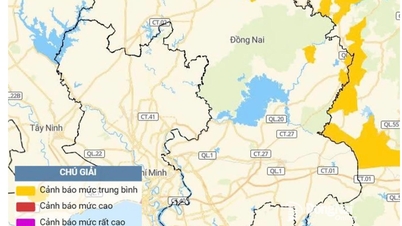





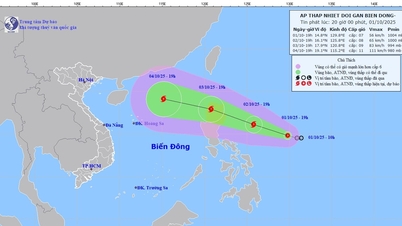















Comment (0)