Adjusting the volume of incoming calls on iPhone 11, 12, 13 brings a comfortable experience, protecting your hearing. Read the article to learn how to adjust the call volume!
 |
5 ways to adjust iPhone incoming call volume that you should know
If you often miss important information due to the volume being too low, don't worry! With the way to adjust the call volume on iPhone 11, 12 and 13 below, you can quickly fix this situation.
How to effectively adjust call volume using physical keys on iPhone
Even though the iPhone 12 series has significantly improved audio quality, adjusting call volume is still necessary. During a call, just find the adjustment button on the left side of the phone. Press the minus (-) button to decrease the volume or the plus (+) button to increase the volume.
This is a simple way to adjust the volume for iPhone 12, applicable to devices that have not been jailbroken.
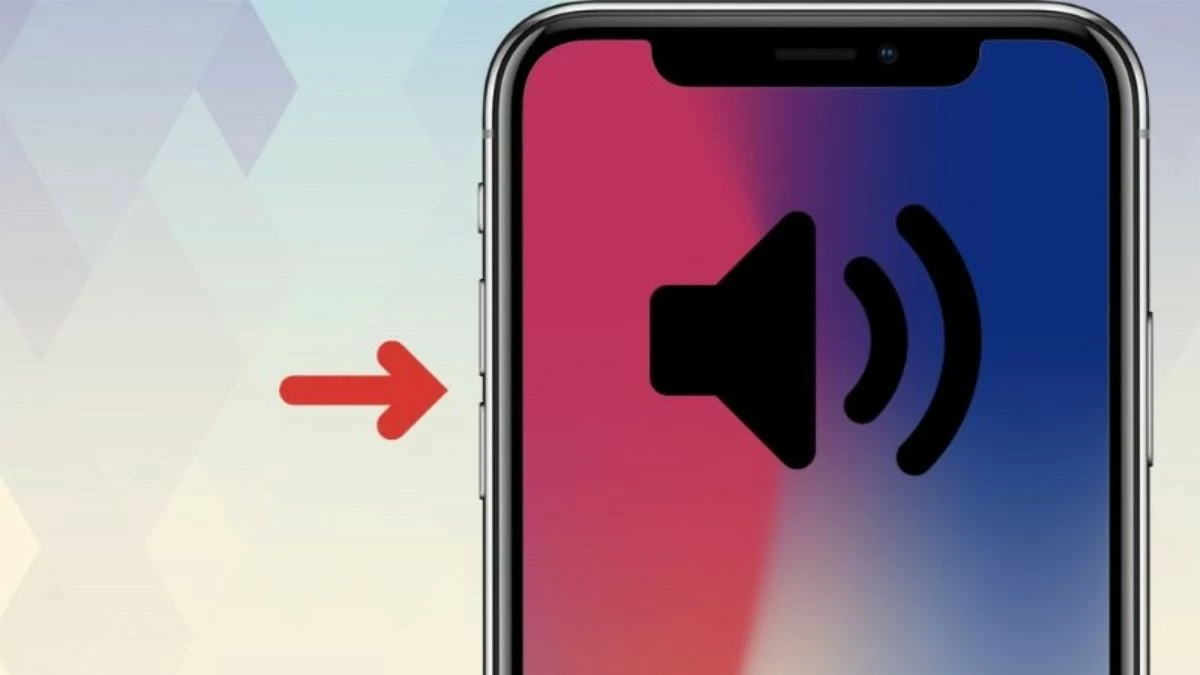 |
How to adjust iPhone call volume using Control Center
In addition to using physical keys, you can also adjust call volume via Control Center as follows:
Step 1: Swipe up from the bottom of the screen to open Control Center.
Step 2: Look for the speaker icon on the right side.
Step 3: Finally, you just need to swipe up or down to increase or decrease the call volume as desired.
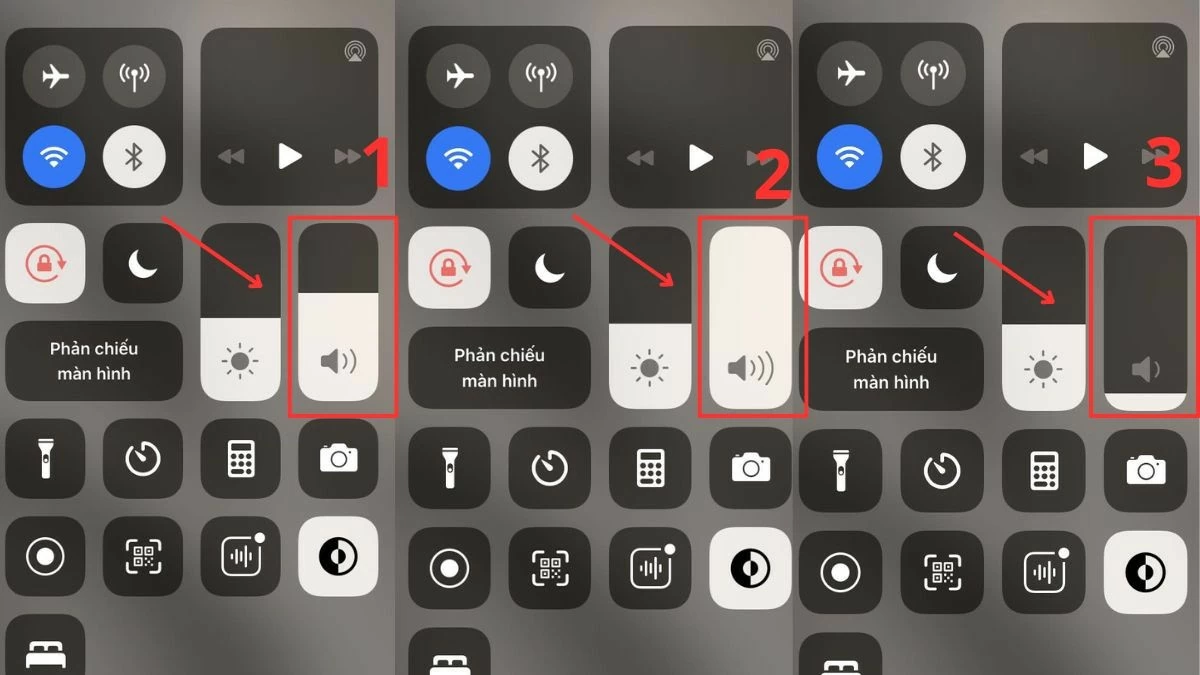 |
How to adjust incoming call volume on iPhone in Quick Settings
In order not to miss any important information, let's learn how to adjust the volume of incoming calls on iPhone in the Settings section simply and quickly:
Step 1: Tap the gear icon (Settings) on the home screen.
Step 2: Then, go to Sounds & Haptics.
Step 3: Find the Ringer and Notifications slider, then drag the slider left or right to adjust the volume as desired. This method allows you to preview the volume so you can adjust accordingly.
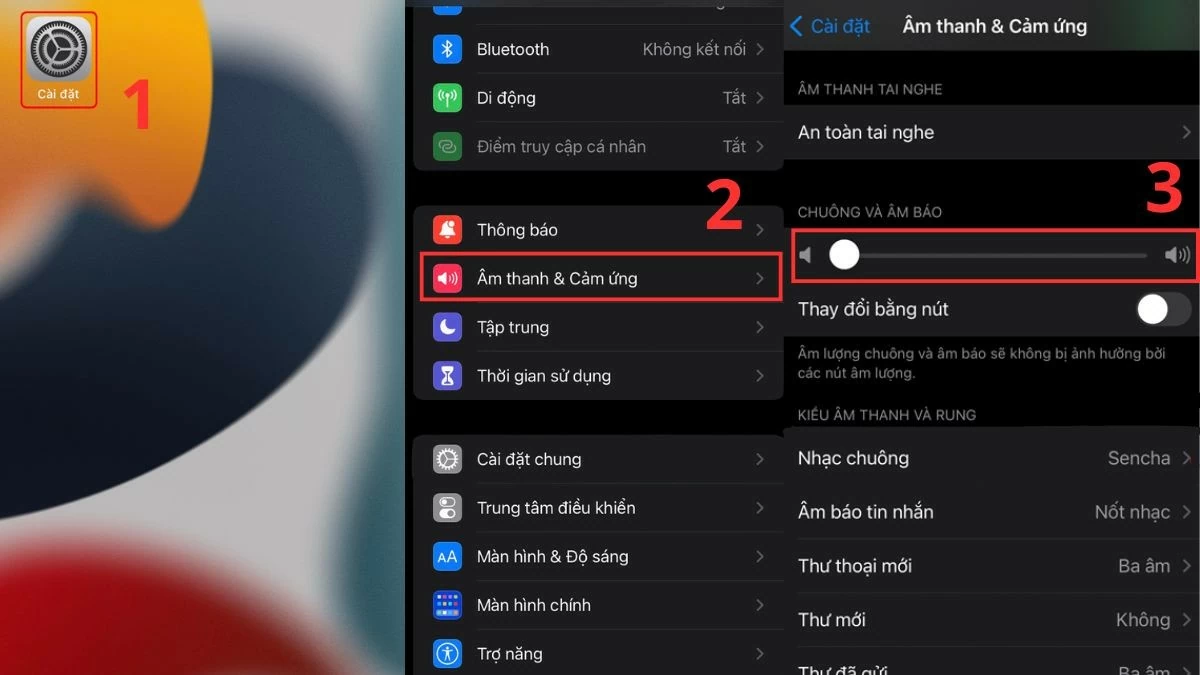 |
How to use Volume Amplifier app to adjust incoming call volume
If you are looking for a way to increase the volume of incoming calls on your iPhone, the Volume Amplifier app is a great choice. This app can increase the call volume up to twice the default level, which is very useful for people with hearing difficulties.
In addition, the installation and use of the application is extremely simple, even for those who are not familiar with technology. You just need to create an account and follow the instructions in the application to immediately experience clear and vivid calls.
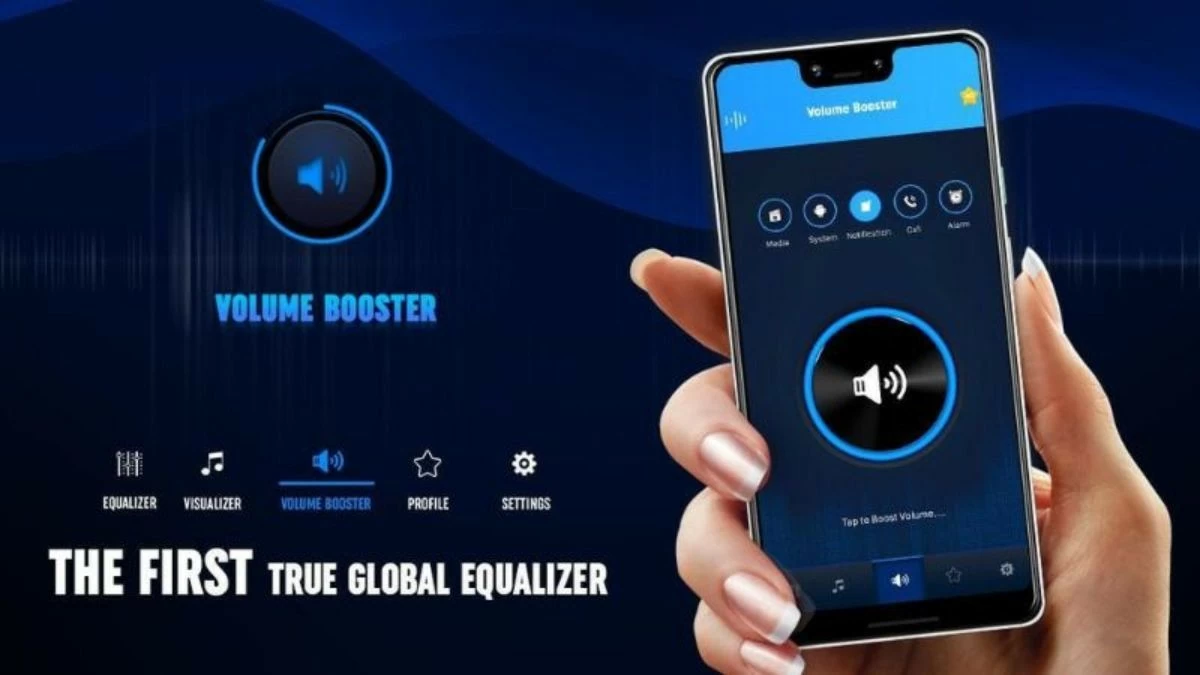 |
Adjust call volume for each person on iPhone easily
Now, iPhone allows you to customize call volume for each contact, making it easier to know who is calling. Here are instructions to help you have a more enjoyable calling experience:
Step 1: Open the Contacts app and select the name of the person whose sound you want to adjust.
Step 2: The contact information page will appear. Then, click the "Edit" button in the upper right corner of the screen.
Step 3: Finally, go to Ringtones to adjust the notification sound and vibration pattern to your liking, and you're done!
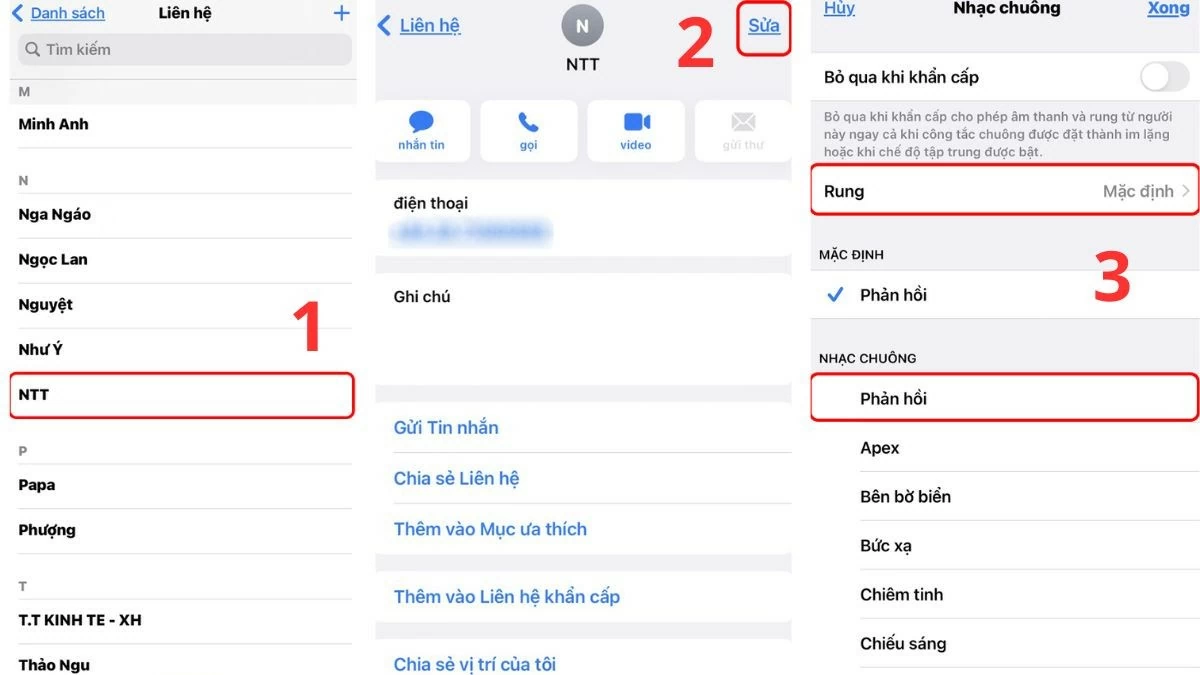 |
The above article has compiled useful information on how to adjust the volume of incoming calls for iPhone 11, 12, 13 simply and effectively. Thanks to these volume adjustment methods, you will no longer worry about missing important information, affecting your work.
Source



![[Photo] General Secretary To Lam attends the ceremony to celebrate the 80th anniversary of the post and telecommunications sector and the 66th anniversary of the science and technology sector.](https://vphoto.vietnam.vn/thumb/1200x675/vietnam/resource/IMAGE/2025/9/29/8e86b39b8fe44121a2b14a031f4cef46)
![[Photo] General Secretary To Lam chairs the meeting of the Central Steering Committee on preventing and combating corruption, waste and negativity](https://vphoto.vietnam.vn/thumb/1200x675/vietnam/resource/IMAGE/2025/9/29/fb2a8712315d4213a16322588c57b975)
![[Photo] Many streets in Hanoi were flooded due to the effects of storm Bualoi](https://vphoto.vietnam.vn/thumb/1200x675/vietnam/resource/IMAGE/2025/9/29/18b658aa0fa2495c927ade4bbe0096df)
![[Photo] National Assembly Chairman Tran Thanh Man chairs the 8th Conference of full-time National Assembly deputies](https://vphoto.vietnam.vn/thumb/1200x675/vietnam/resource/IMAGE/2025/9/29/2c21459bc38d44ffaacd679ab9a0477c)
![[Photo] General Secretary To Lam receives US Ambassador to Vietnam Marc Knapper](https://vphoto.vietnam.vn/thumb/1200x675/vietnam/resource/IMAGE/2025/9/29/c8fd0761aa184da7814aee57d87c49b3)


































































































Comment (0)