Deleting applications on Apple devices such as iPhone, iPad, MacBook,... is done relatively simply. With just a few steps, you can delete applications that you no longer want to use. This article will share with you how to delete applications on iPad extremely simply.
How to delete apps on iPad from home screen
Step 1: Press and hold the app you want to delete on the iPad home screen.
Step 2: After holding down, select "Delete app".
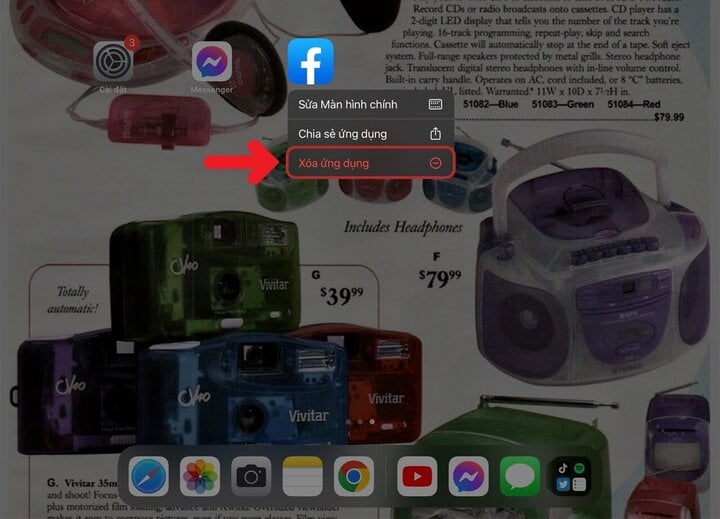
Step 3: Select "Delete App". Now the app you want to delete has been successfully deleted from your iPad.
How to delete apps on iPad from the app library
Step 1: Access the "App Library" on your iPad by swiping to the last home screen page on your iPad.
Step 2: Long press the app you want to delete in the App Library.
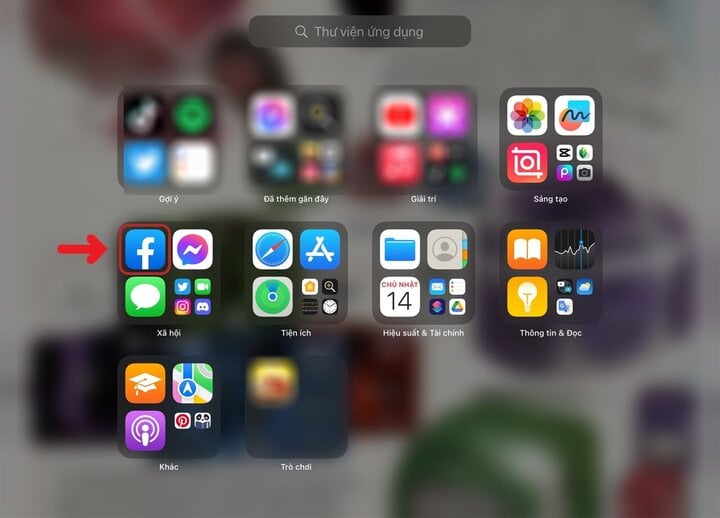
Step 3: Select "Delete application".
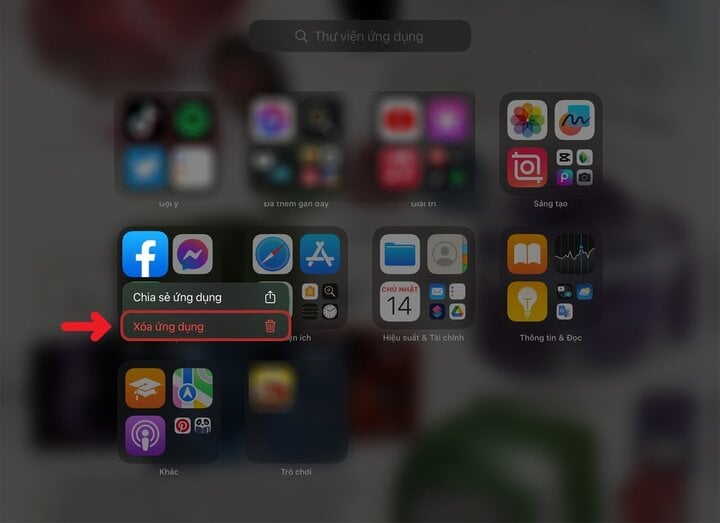
Step 4: Select "Delete". You have successfully deleted the app on your iPad.
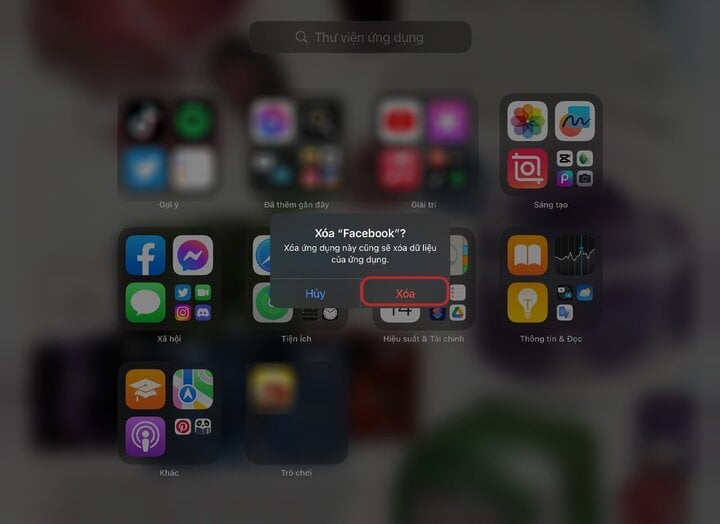
So this article has guided you through 2 extremely simple ways to delete applications on iPad. Please refer to and follow the above methods to delete unnecessary applications.
Khanh Son (Synthesis)
Source






![[Photo] Binh Trieu 1 Bridge has been completed, raised by 1.1m, and will open to traffic at the end of November.](https://vphoto.vietnam.vn/thumb/1200x675/vietnam/resource/IMAGE/2025/10/2/a6549e2a3b5848a1ba76a1ded6141fae)





































































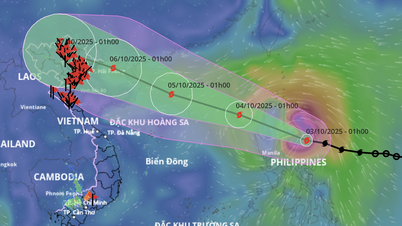



























Comment (0)