According to BGR , discovered by tech YouTuber Aaron Zollo, Apple recently shared a support article talking about the optimized battery charging features on the iPhone 15. The company wants users to understand more about the feature, how to maximize battery performance and life, as well as provide some other tricks to help maintain the best battery health.
New battery charging optimization mode on iPhone 15
Accordingly, on iPhone 15, in addition to the 'Optimized Battery Charging' option that has been familiar to users since iOS 13, Apple has added a new charging optimization option called '80% Limit'. This feature will limit the iPhone's battery charge to 80% and will stop charging when it reaches this battery level. When the battery percentage drops to 75%, the charging process will continue until it reaches 80%.
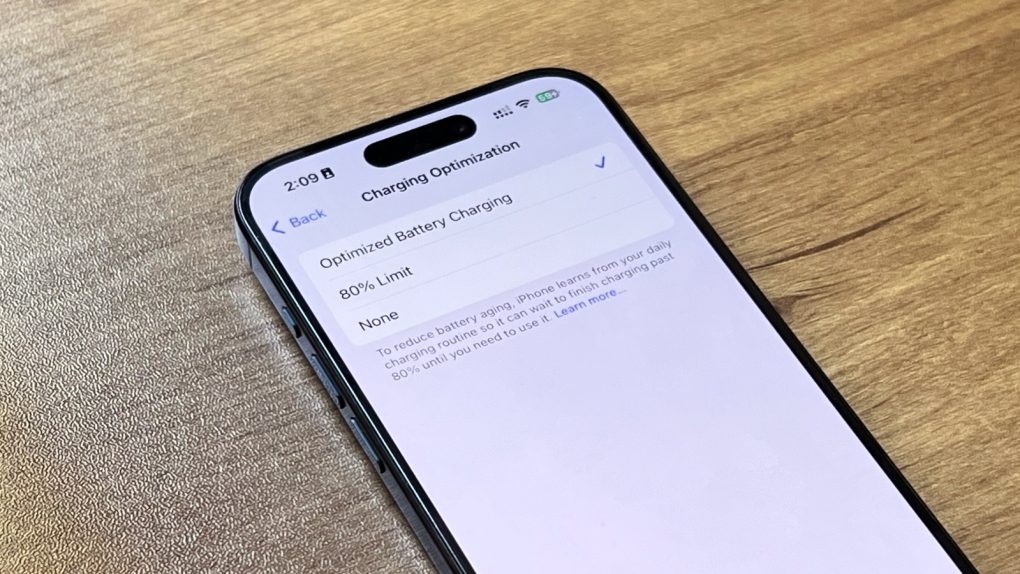
iPhone 15 has an additional option to optimize charging to 80% Limit
According to Apple, the new feature also aims to reduce charging pressure and extend the life of the iPhone battery. In addition, the '80% Limit' feature also helps save more power than charging the battery to 100%.
Additionally, the company also offers some helpful tips to improve battery life on iPhone, including:
Keep your iPhone updated
This will help fix the issues and bugs that were present on the older version and also bring optimization to the system.
Turn on auto brightness
When auto-brightness is turned on, the iPhone will be able to automatically adjust the screen brightness according to the ambient light conditions. This helps save more battery and brings a sense of convenience, avoiding the need to manually adjust every time the environment changes.
Turn on low power mode
Low Power Mode helps extend battery life, but it also reduces screen brightness, performance, and system effects. Apps like Mail won't download new content in the background, and features like AirDrop, iCloud sync, and Continuity will be disabled.
Then the iPhone will not consume energy for too many services, but still fully meet the basic needs of users.
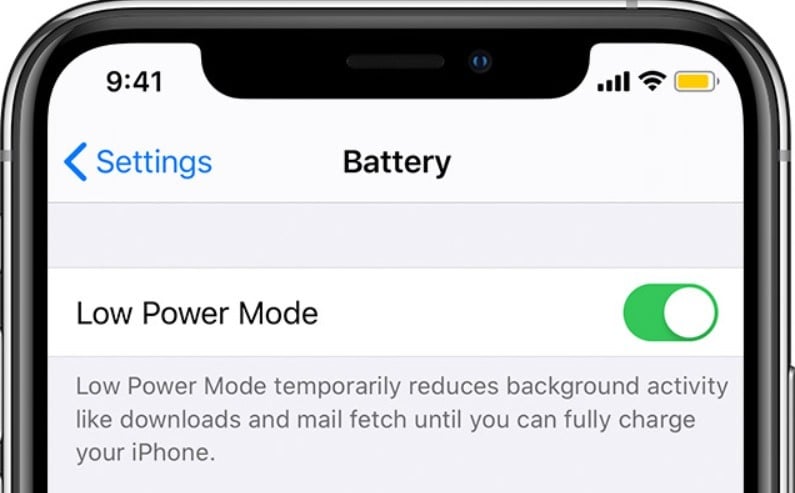
Low Power Mode on iPhone
Adjust the background operation mode of applications
Go to Settings > General > Background App Refresh, you can check which apps are using the most background activity and turn them off according to your needs.
Turn off unnecessary location
You can optimize battery life by turning off Location Services for some apps. To do this, go to Settings > Privacy > Location Services.
Tweak app notifications
If an app is constantly lighting up your screen with notifications, consider turning off push notifications for that app. Go to Settings > Notifications, select the app you want to disable notifications for, and toggle 'Allow Notifications' to Off.
Use airplane mode
When you are in areas with poor cellular connectivity, your iPhone's battery will drain faster. At this point, you have two options: find a better area or turn on Airplane Mode on your iPhone.
Source link



![[Photo] Binh Trieu 1 Bridge has been completed, raised by 1.1m, and will open to traffic at the end of November.](https://vphoto.vietnam.vn/thumb/1200x675/vietnam/resource/IMAGE/2025/10/2/a6549e2a3b5848a1ba76a1ded6141fae)






















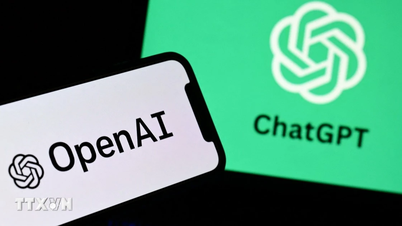





















































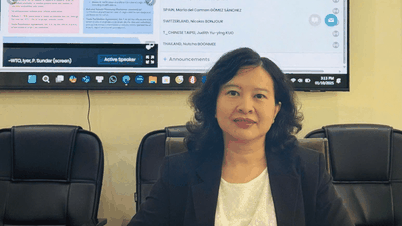

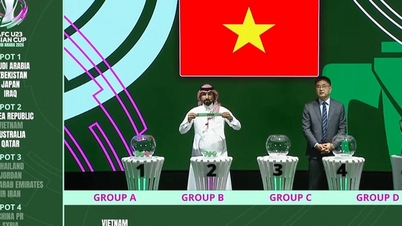





















Comment (0)