The iPhone battery draining overnight comes from a number of common causes that users can completely fix.
Software error or outdated iOS version
While software bugs or outdated iOS are often responsible for battery drain during the day when you use your phone, they can sometimes affect your battery at night as well. Some background processes may malfunction or fail to go to sleep properly, leaving system services or apps running even when your phone is asleep.
This usually happens when a buggy app keeps syncing data, or some iOS process isn’t working as expected. If your iPhone held its battery steady overnight but suddenly starts draining a lot after an iOS update, it’s likely a software issue. Additionally, tasks like re-indexing files or refreshing app data after an update can also temporarily increase battery consumption and slow down your device.
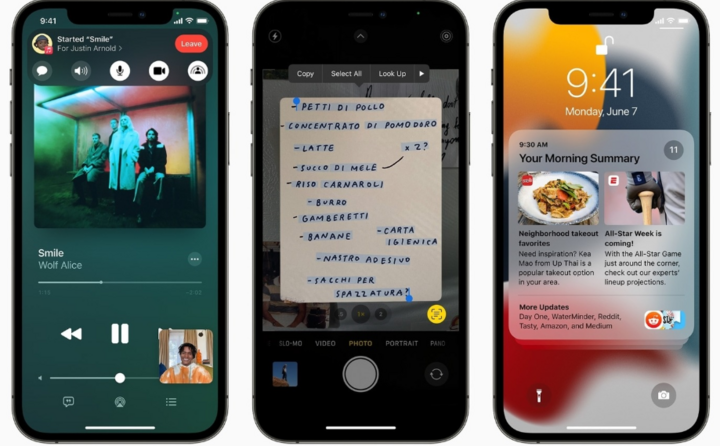
If there is a software error or an outdated iOS version, the battery drain problem will disappear after the phone is updated. (Photo: Apple)
However, battery drain after an update usually goes away on its own after a day or two. If it persists, it could indicate a deeper software issue, in which case you can try restarting your iPhone. If that doesn't work, try updating iOS to the latest version, as Apple may have fixed the bug in that patch. Software updates are always important, so make sure your iPhone is up to date.
Background application activity
On iOS, some apps continue to run in the background even when you’re not using them, silently eating up your iPhone’s battery even when the device is idle. Typical examples include social media, messaging, and location-based apps, which frequently refresh content or sync data while the device is idle. This activity may not seem significant individually, but when combined across multiple apps, the drain can be significant enough to cause a significant battery drain overnight.
To check your battery usage, go to Settings > Battery, then scroll down the list of apps and their consumption.
If you notice any apps that are running unusual background activity, turn them off. You can do this by going to Settings > General > Background App Refresh, then turning off apps that don't need to be constantly updating.
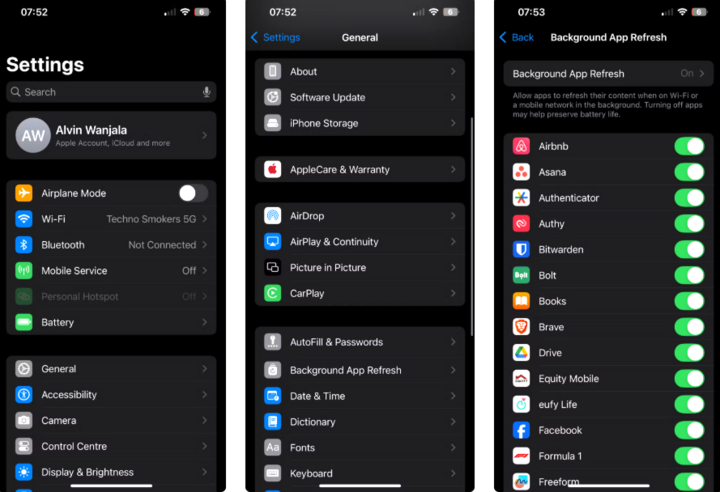
Turn off background apps to ensure they only run when you open and use them, instead of running in the background at random times.
iPhone wake-up notification
Every time your iPhone lights up for a notification—whether it’s a text message, an email, an app alert, or a calendar reminder—it briefly “wakes up.” It may not seem like much, but dozens of notifications through the night can silently drain your battery.
Every “wake up” costs energy, especially if the screen stays on for a few seconds or the notification triggers vibration/haptic.
To reduce battery drain, turn on Focus Mode / Do Not Disturb during bedtime. Go to Settings > Focus > Sleep and customize which apps or contacts are allowed to send notifications.
You can edit your iPhone's Focus settings at any time, and turn off notifications from unnecessary apps in Settings > Notifications to limit battery drain.
iCloud backup and photo sync
Another common cause is iCloud backups and photo syncing. Your iPhone regularly syncs photos, videos , and app data to iCloud when it’s connected to Wi-Fi and has enough battery power. However, if your battery has degraded significantly, you may notice a significant drop in battery life overnight, even when your device has enough power to perform the sync.
This process is especially battery-intensive if you take a lot of photos or videos throughout the day. Even though it happens silently, syncing still requires processing power and resources—especially on older devices.
To reduce this, you can turn on Low Power Mode before going to bed. Go to Settings > Battery and enable Low Power Mode to limit power consumption while your device is syncing.
Location services
Location Services can also be a culprit for your iPhone’s battery drain at night. Many apps request location access not only while you’re using them, but also in the background — even while you’re sleeping.
If an app has location access, it can periodically wake up your iPhone to check for location updates or perform other location-related tasks. Over time, these background activities can add up and significantly drain your battery, especially if multiple apps are doing it.
To check which apps are using location services, go to Settings > Privacy & Security > Location Services. Then, review each app's permissions and switch them to While Using the App or Never, unless it's absolutely necessary for the app to run in the background.
Source: https://vtcnews.vn/cach-khac-phuc-tinh-trang-hao-pin-iphone-vao-ban-dem-ar968188.html



![[Photo] Binh Trieu 1 Bridge has been completed, raised by 1.1m, and will open to traffic at the end of November.](https://vphoto.vietnam.vn/thumb/1200x675/vietnam/resource/IMAGE/2025/10/2/a6549e2a3b5848a1ba76a1ded6141fae)











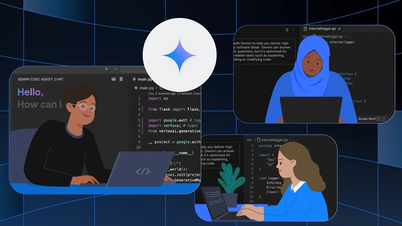


















































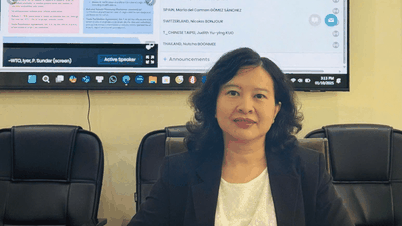

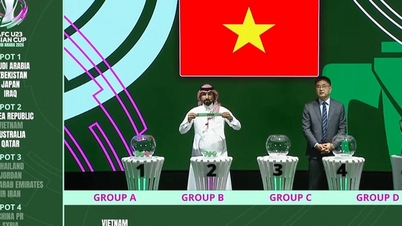


























Comment (0)