As 2023 comes to an end, there are a few things to look back on, including the iPhone that has accompanied you for a long year. Maybe the phone has a few scratches on the corner or a crack on the screen? Performance is also not as smooth as before, because of the many applications installed. So, 'detox' your phone with the following tips.
Clean up storage
Before your iPhone runs out of storage space, which is bound to happen after a while, clean it up a bit.
On iPhone, there is a feature that effectively supports storage management in the Settings application, which is iPhone Storage. Go to Settings > General > iPhone Storage. You will have an interface that displays intuitively the used capacity, as well as suggestions for items that can be deleted, usually videos and downloaded applications.

Check and clean up storage on iPhone
Below the suggestions is a list of each app and how much space it takes up. Go through the list and delete any you rarely use.
Turn off unused applications
A very cool feature on the iPhone is that it temporarily 'unloads' apps from the iPhone to reclaim space, but does not completely delete them from the device. Called Offload Apps, this feature has been around since iOS 11. In terms of how it works, when 'unloaded', the app will be removed from the home screen but the data and settings will remain on the device, allowing you to re-download and continue using it at any time.
This is a safe way to clear up storage, in case you need to use the app again later. You can do it manually in iPhone Storage or enable the feature to automatically turn off apps that haven't been used for at least 12 days at Settings > App Store > Offload Unused Apps.

Temporarily disable apps with Offload Unsed Apps
Reloading apps only takes a few seconds, so it's a great way to keep your iPhone as clean and light as possible.
Update the operating system
After cleaning up your apps, consider updating your iOS. Even though Apple system updates are known to be safe, many people still delay them because they are… troublesome. Check Settings > General > Software Update, if there is an update waiting, update it now.
Even if you have automatic updates enabled, they usually happen overnight and only install when your iPhone is plugged in, so it's easy to miss. So keep your operating system up to date to keep your iPhone as secure and smooth as possible.
Tweak your home screen
Arranging the home screen properly is also important to help simplify the use of the iPhone.
The most scientific way is to rearrange the applications according to the frequency of use. Prioritize the applications that are frequently used on the first page, and also take advantage of the bottom menu bar as a 'prime' location to put the applications that are used most often. Then, move the applications that are rarely used into folders. This will make the home screen much tidier.
Stop using Apple Podcasts
If you're using Apple's default Podcasts app instead of a third-party app, think again. The simple reason is that Podcasts take up a lot of space.

Apple's Podcasts app is taking up a lot of space
Unless you’re traveling and need to download podcasts for offline listening, streaming podcasts is a better option, as downloading takes up a lot of storage. Even without downloading any podcasts, Apple’s Podcasts app can take up 1.5GB of space on your iPhone, while apps like Overcast and Spotify are much lighter.
Turn off Live Photos
Another silent space-eater on your iPhone is Live Photos. This feature captures 1.5 seconds before and after you take a photo, allowing you to pick out the perfect moment in the frame. While useful, each Live Photo is up to 7MB in size, so accumulating them over time can eat up quite a bit of storage.

Turn off Live Photos to free up storage space
Live Photos is usually enabled by default, when you open the Camera app, if you see the Live Photos button with 3 yellow concentric circles, the feature is enabled. Just tap this button to turn the feature off (a diagonal line appears on the circle).
Restart the faulty application
Get rid of the idea of closing open applications to speed up your iPhone. Because the applications do not run in the background and are only temporarily 'hibernated', when you come back to them, they will automatically operate and perform as required.

Turn off problematic applications
However, sometimes there will be some applications that suddenly misbehave, at this time completely close it by swiping up. This will close the current active session of the application, when restarted, all problems will be resolved.
Restart your computer
This is the best tip on iPhone and is used to fix problems. Accordingly, sometimes iPhone has problems such as unstable network connection, reduced performance or any feature not working properly... At this time, hard restart can be an effective solution to restore the normal state of iPhone.

Restarting your iPhone can help solve many problems
Press and hold the lock screen button and the volume up button at the same time for a few seconds, the screen will show the "Slide to Power Off" option, slide it horizontally and wait for the iPhone to turn off completely. Then, repeat the same button holding action to start the device.
Source link




![[Photo] Binh Trieu 1 Bridge has been completed, raised by 1.1m, and will open to traffic at the end of November.](https://vphoto.vietnam.vn/thumb/1200x675/vietnam/resource/IMAGE/2025/10/2/a6549e2a3b5848a1ba76a1ded6141fae)

























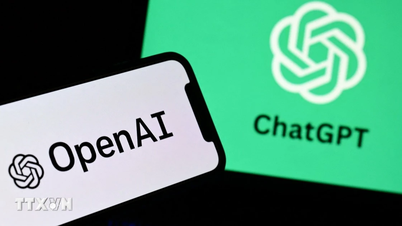




















































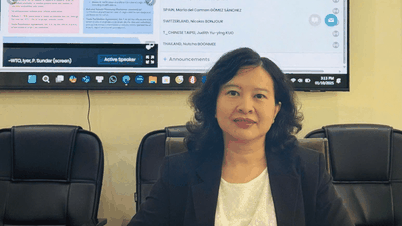

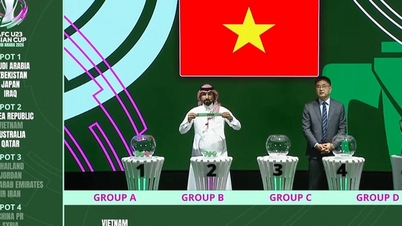




















Comment (0)