According to Neowin , Microsoft has continued to tighten the requirement of internet connection and use of Microsoft account during the Windows 11 installation process by removing a popular 'trick' used by many people to skip this step. However, shortly after, the technology community quickly found an alternative method to continue installing the operating system without an internet connection.
Microsoft tightens 'tricks' to install Windows 11, users find new ways
Since the launch of Windows 11, one of the most controversial points has been the fact that the operating system requires users to have an internet connection and sign in with a Microsoft account during the initial setup (OOBE - Out of Box Experience).
To solve this inconvenience, especially for technicians or those who want to use local accounts, a trick has been widely spread that is to use the oobe\bypassnro command in Command Prompt (CMD) to bypass the network connection request. This trick has been effective for almost 3 years.
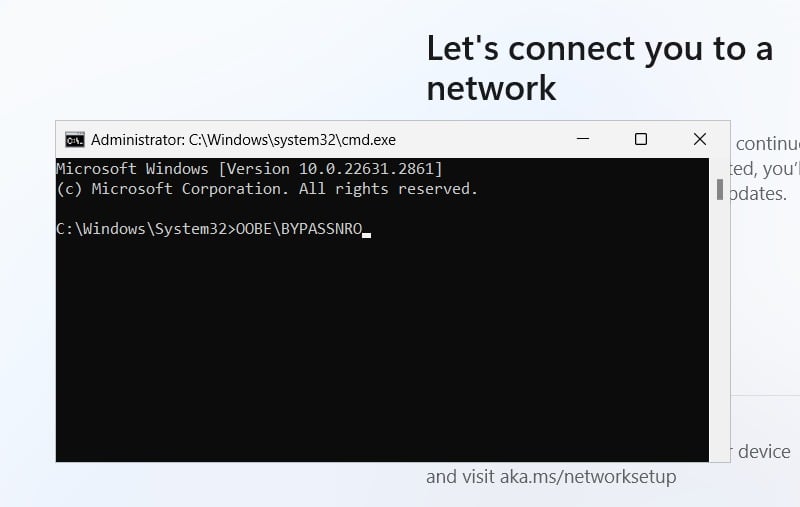
Bypass network connection request when installing Windows 11 with oobe\bypassnro command
However, in the most recent Windows 11 test builds (specifically 26200.5516 and 26120.3653), Microsoft has officially removed the bypassnro.cmd script from the operating system. This means that when users try to run the oobe\bypassnro command, they will receive an error message and will not be able to continue.
Microsoft explains that this change is intended to ensure all users complete the setup with an internet connection and a Microsoft account, clearly demonstrating the desire for users to be more closely tied to the company's online ecosystem.
Alternative via Registry Editor
It didn't take long for the Windows enthusiast community to find another way to 'get around the fence', this time through editing the Registry Editor:
- At the Windows 11 setup screen (OOBE), press Shift + F10 to open Command Prompt.
- Type regedit and press Enter to open the Registry Editor tool.
- In Registry Editor, navigate to the path HKEY_LOCAL_MACHINE\SOFTWARE\Microsoft\Windows\CurrentVersion\OOBE.
- Here, right-click on the right pane, select New > DWORD (32-bit) Value. Name this new value BypassNRO .
- Double-click the newly created BypassNRO value, change the Value data box to 1, and then click OK.
- Restart the computer (you can use the command shutdown /r /t 0 in Command Prompt to restart immediately).
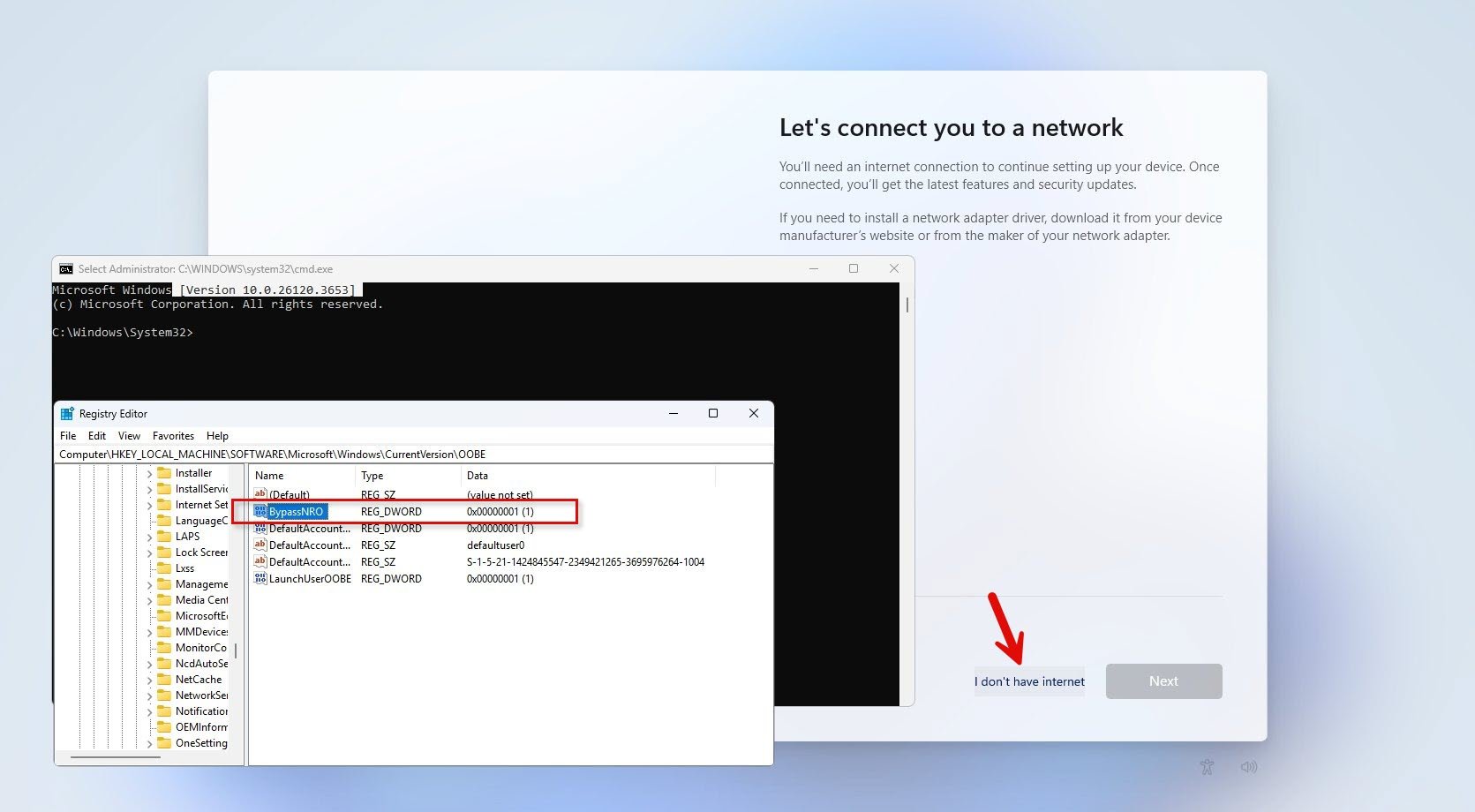
Edit Registry to enable the no network option when installing Windows 11
PHOTO: SCREENSHOT X
After rebooting, the installation process will allow the user to select the 'I don't have internet' option and set up the computer with a local account as before.
Source: https://thanhnien.vn/cach-vuot-rao-moi-de-cai-dat-windows-11-khong-can-internet-185250329230024855.htm


![[Photo] General Secretary To Lam receives US Ambassador to Vietnam Marc Knapper](https://vphoto.vietnam.vn/thumb/1200x675/vietnam/resource/IMAGE/2025/9/29/c8fd0761aa184da7814aee57d87c49b3)
![[Photo] The 1st Congress of Phu Tho Provincial Party Committee, term 2025-2030](https://vphoto.vietnam.vn/thumb/1200x675/vietnam/resource/IMAGE/2025/9/30/1507da06216649bba8a1ce6251816820)

![[Photo] Solemn opening of the 12th Military Party Congress for the 2025-2030 term](https://vphoto.vietnam.vn/thumb/1200x675/vietnam/resource/IMAGE/2025/9/30/2cd383b3130d41a1a4b5ace0d5eb989d)
![[Photo] General Secretary To Lam, Secretary of the Central Military Commission attends the 12th Party Congress of the Army](https://vphoto.vietnam.vn/thumb/1200x675/vietnam/resource/IMAGE/2025/9/30/9b63aaa37ddb472ead84e3870a8ae825)











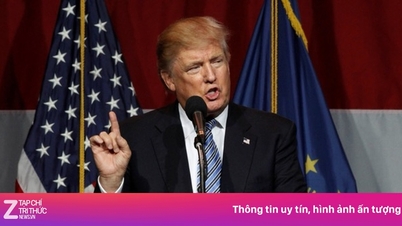





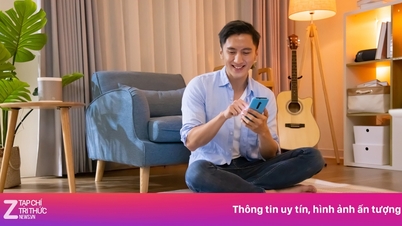











![[Photo] General Secretary To Lam attends the ceremony to celebrate the 80th anniversary of the post and telecommunications sector and the 66th anniversary of the science and technology sector.](https://vphoto.vietnam.vn/thumb/1200x675/vietnam/resource/IMAGE/2025/9/29/8e86b39b8fe44121a2b14a031f4cef46)































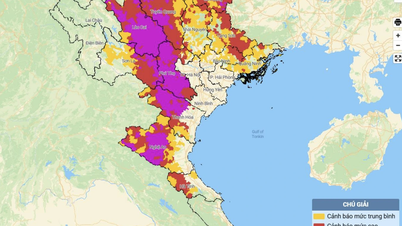


































Comment (0)