 |
Turning off the microphone on Zoom Meetings helps protect personal information, ensures no noise, and creates a professional environment. Below are details on how to turn off the microphone on Zoom using computers and phones.
Instructions on how to turn off the mic in Zoom on your computer
There are two cases to turn off the microphone in Zoom on the computer: outside and in the meeting room, specifically as follows:
When outside the meeting room
Step 1: First, open Zoom, then click on the settings icon on the right side of the screen.
 |
Step 2: Here, select "Sound" and click on the "Mute my microphone" box when joining a meeting to complete.
 |
When in the meeting room
Step 1: Open Zoom and join the meeting room.
 |
Step 2: Here, you click on the "Mute" button with the microphone icon. When you see a red line across the microphone, it means you have successfully muted the microphone.
 |
Instructions to turn off the mic in Zoom on the phone
How to turn off the mic in Zoom on the phone is very simple and is divided into two cases, detailed instructions are as follows:
When outside the meeting room
Step 1: Go to Zoom and click "Settings" on the main interface of the application.
Step 2: Click on "Meeting".
Step 3: Right under "Mute my microphone", move the switch from right to left to mute the mic when participating in any meeting.
 |
When in the meeting room
Step 1: Click to join the meeting.
Step 2: In the left corner of the phone screen, there will be a "Mute" item with a microphone icon, click on that icon. When you see the mic icon, there will be a red diagonal line, which means you have successfully muted the mic.
 |
This article has just guided you how to turn off the mic on Zoom Meetings. Hopefully, this article can help your online meetings or learning process go more smoothly.
Source



![[Photo] Binh Trieu 1 Bridge has been completed, raised by 1.1m, and will open to traffic at the end of November.](https://vphoto.vietnam.vn/thumb/1200x675/vietnam/resource/IMAGE/2025/10/2/a6549e2a3b5848a1ba76a1ded6141fae)





















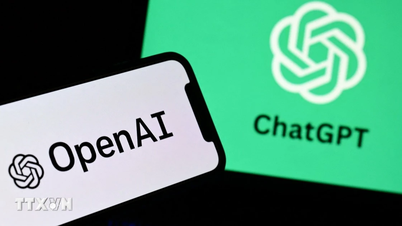






















































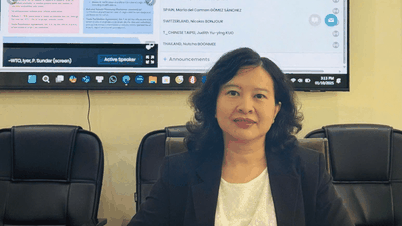

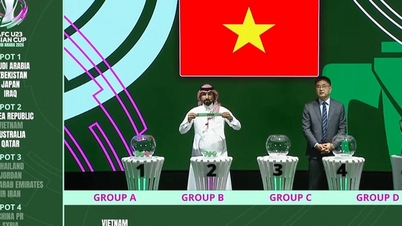






















Comment (0)