Zoom is a popular online meeting platform and is used by many people today. This article will guide you how to install Zoom on MacBook easily!
 |
Zoom is a popular online meeting platform for work and study. With Zoom on MacBook, you can join meetings, study online, or chat easily. This article will guide you how to install Zoom on MacBook easily!
Zoom MacBook Installation Guide
How to allow installation permissions
Before downloading Zoom for MacBook, you need to make sure your device meets the software's system requirements. Zoom supports macOS X version 10.10 and later. If your MacBook is compatible, continue to authorize the installation of Zoom by following these steps:
Step 1: Click the Apple icon in the top left corner of your MacBook screen, then select "System Preferences" from the drop-down menu.
 |
Step 2: Continue to select "Security & Privacy" in the settings section.
 |
Step 3: Click the lock icon to grant access.
 |
Step 4: Select “Use Passcode” and enter your MacBook password.
 |
Step 5: Once unlocked, select “App Store and identified developers” to grant access to Zoom on MacBook.
 |
Steps to install Zoom Macbook
Step 1: Open your browser and go to the Zoom website. Under Zoom Desktop Client, click the "Download" button to download the Zoom application to your MacBook.
 |
Step 2: Once the download is complete, the Zoom installation file will be saved in the "Downloads" folder on your MacBook.
 |
Step 3: Click "Continue," then select "Use password" to grant access.
 |
Step 4: Click "Install" to start the Zoom installation process on MacBook.
 |
Step 5: When the installation is complete, click "Close" and then select "Finish."
 |
Step 6: You have successfully downloaded Zoom on your MacBook. Click "Join Meeting" to start your online meeting or class now!
 |
Above are instructions for installing Zoom on MacBook along with the outstanding features of this tool. Hopefully you will successfully download Zoom to join online meetings easily.
Source: https://baoquocte.vn/cach-cai-dat-zoom-tren-macbook-cuc-don-gian-va-nhanh-chong-287280.html


![[Photo] General Secretary To Lam receives US Ambassador to Vietnam Marc Knapper](https://vphoto.vietnam.vn/thumb/1200x675/vietnam/resource/IMAGE/2025/9/29/c8fd0761aa184da7814aee57d87c49b3)

![[Photo] The 1st Congress of Phu Tho Provincial Party Committee, term 2025-2030](https://vphoto.vietnam.vn/thumb/1200x675/vietnam/resource/IMAGE/2025/9/30/1507da06216649bba8a1ce6251816820)
![[Photo] Solemn opening of the 12th Military Party Congress for the 2025-2030 term](https://vphoto.vietnam.vn/thumb/1200x675/vietnam/resource/IMAGE/2025/9/30/2cd383b3130d41a1a4b5ace0d5eb989d)

![[Photo] General Secretary To Lam, Secretary of the Central Military Commission attends the 12th Party Congress of the Army](https://vphoto.vietnam.vn/thumb/1200x675/vietnam/resource/IMAGE/2025/9/30/9b63aaa37ddb472ead84e3870a8ae825)














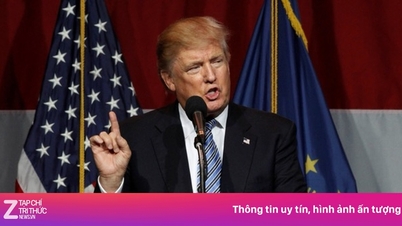














![[Photo] General Secretary To Lam attends the ceremony to celebrate the 80th anniversary of the post and telecommunications sector and the 66th anniversary of the science and technology sector.](https://vphoto.vietnam.vn/thumb/1200x675/vietnam/resource/IMAGE/2025/9/29/8e86b39b8fe44121a2b14a031f4cef46)

































































Comment (0)