Like any other phone, the cellular signal on your iPhone is very important. If your iPhone is constantly experiencing unstable and weak network signals, you will surely encounter many annoying problems, from dropped calls to limited online performance.
This can be especially frustrating when you're expecting important messages or need to make calls in an emergency.

How to boost network signal for iPhone? (Illustration)
Simple ways to boost network signal for iPhone
Your iPhone is experiencing weak or unstable network signal. You can apply some of the following simple tips to quickly fix this problem:
Restart your phone
If you travel a lot, your iPhone may have trouble connecting to nearby cell towers or strong signal strength. The best way to fix this is to restart your iPhone. Restarting your system will force your iPhone to search for the best signal points in the surrounding area.
Additionally, a restart can also help clear out any glitches or temporary issues that are affecting your iPhone's ability to maintain a stable connection.
Use Wi-Fi Calling
Wi-Fi calling allows iPhone users to make and receive calls and send text messages using a Wi-Fi connection instead of a cellular network. This revolutionary technology has been beneficial in areas with weak or intermittent network signals but with an Internet connection.
Unfortunately, this feature is not a long-term solution if you are on a limited internet plan, because if you use Wi-Fi for work, Wi-Fi calling will consume a lot of your internet bandwidth, slowing down web browsing and other network tasks.
To enable Wi-Fi calling, go to Settings > Phone > Wi-Fi Calling > toggle ON to enable.
Change the way you hold your iPhone
The way you hold your iPhone can also affect the network signal of the device. The iPhone has an antenna built into the body of the device. Therefore, it is possible that the position where you hold the iPhone is the position of the antenna, so your hand may accidentally block the network signal of the device, causing the ability to receive a network signal poorly. Therefore, determine the location of the antenna of the iPhone you are using and avoid covering it when holding it.
However, the antenna placement is not the same on all iPhone models. Some iPhone models have the antenna on the sides, while others are near the rear camera. Additionally, if you are using a thick case or one with metal components, it can be the cause of the interference with the cellular signal reception.
Make sure your iPhone battery has plenty of charge.
In general, a weak battery will affect the overall performance of your iPhone, including the reception of cellular signals. Therefore, you should keep your iPhone's battery life high and, if possible, always carry a charger or a spare battery for emergency use.
Additionally, there are many ways to help your device conserve power. Some of the best ways to conserve battery life include reducing screen brightness, turning off unnecessary app notifications, closing background apps, and only using Bluetooth or NFC when necessary. Even with newer iPhones offering longer battery life, it’s still a good habit to get into to preserve the longevity of your device.
Clean the SIM tray or change to a new SIM
SIM cards allow mobile users to make calls, send messages, and with advancing technology, you can even connect to the internet using cellular data. If the SIM tray or SIM card is dirty, it can also cause the iPhone to not receive a cellular signal or reduce the network signal strength. Try removing the SIM tray and SIM card from the iPhone, then cleaning it with alcohol or warm water. Then dry it and insert it back into the iPhone to see if it improves the iPhone's reception. If the SIM tray or SIM card is damaged or broken, you should replace it.
Keep your iPhone updated
iOS updates released by Apple for iPhones often provide security and performance improvements, including network connectivity. Therefore, skipping these updates can lead to connectivity issues or suboptimal cellular reception, affecting the device's ability to receive cellular signals.
Weak network signal on iPhone is no longer a problem when you apply the simple tips above. Try it now and experience the improvement!
Source


![[Photo] General Secretary To Lam, Secretary of the Central Military Commission attends the 12th Party Congress of the Army](https://vphoto.vietnam.vn/thumb/1200x675/vietnam/resource/IMAGE/2025/9/30/9b63aaa37ddb472ead84e3870a8ae825)
![[Photo] Solemn opening of the 12th Military Party Congress for the 2025-2030 term](https://vphoto.vietnam.vn/thumb/1200x675/vietnam/resource/IMAGE/2025/9/30/2cd383b3130d41a1a4b5ace0d5eb989d)


![[Photo] The 1st Congress of Phu Tho Provincial Party Committee, term 2025-2030](https://vphoto.vietnam.vn/thumb/1200x675/vietnam/resource/IMAGE/2025/9/30/1507da06216649bba8a1ce6251816820)
![[Photo] General Secretary To Lam receives US Ambassador to Vietnam Marc Knapper](https://vphoto.vietnam.vn/thumb/1200x675/vietnam/resource/IMAGE/2025/9/29/c8fd0761aa184da7814aee57d87c49b3)





























![[Photo] General Secretary To Lam attends the ceremony to celebrate the 80th anniversary of the post and telecommunications sector and the 66th anniversary of the science and technology sector.](https://vphoto.vietnam.vn/thumb/1200x675/vietnam/resource/IMAGE/2025/9/29/8e86b39b8fe44121a2b14a031f4cef46)









































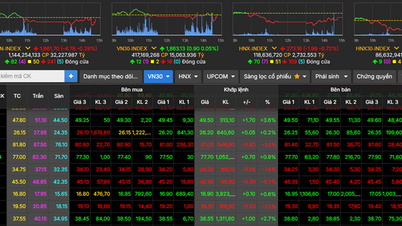

























Comment (0)