Are you looking for a way to change the color of the Taskbar to transparent on Windows 10 to match your personal style and perform many other options? Read the article below!
 |
| Here are 3 super easy ways to make the Windows 10 taskbar transparent. |
There are many ways to change the Taskbar color to transparent on Windows 10, from simple methods to complex methods with many steps, giving you more options. The instructions below almost meet the needs of most users, please refer to and apply immediately.
Instructions on how to make the Windows 10 taskbar transparent without installing an app
Users can make the Taskbar on Windows 10 transparent without installing any additional software, using only the operating system's built-in settings.
Step 1: Click on the windows icon in the Start menu or save time by pressing the Windows key on your keyboard. Then find the Settings icon and click on it to open the next window.
 |
| Here are 3 super easy ways to make the Windows 10 taskbar transparent. |
Step 2: In the Settings window, among the many options, select "Personalization" to customize the elements on the screen, including the Taskbar.
 |
| Here are 3 super easy ways to make the Windows 10 taskbar transparent. |
Step 3: Then, click on "Colors". In the options on the right, find "Transparency effects" and switch it to "On". You will see the change immediately on your Taskbar. If you want, you can adjust the color to make the transparency more obvious.
 |
| Here are 3 super easy ways to make the Windows 10 taskbar transparent. |
Instructions on how to use StartIsBack software
In addition, users can use software to make the Taskbar on Windows 10 transparent with many other options. One of the popular software is StartIsBack, with the following simple operations.
Step 1: To install StartIsBack on your PC, visit the official StartIsBack website and download the latest version. Once downloaded, open the setup file and follow the instructions to complete the installation process.
 |
| Here are 3 super easy ways to make the Windows 10 taskbar transparent. |
Step 2: After installation, StartIsBack will automatically start. If not, you can find and open StartIsBack from the Start menu. In this main interface of StartIsBack, click the "Appearance" tab to open the interface options.
 |
| Here are 3 super easy ways to make the Windows 10 taskbar transparent. |
In the “Appearance” tab, you will see the “Taskbar” section. Here, select the “Taskbar transparency” option. Turn on this option and adjust the transparency level to your liking by dragging the slider.
Step 3 : Once you have adjusted the transparency level to your liking, click the “Apply” button to apply the changes. Check the Taskbar again to make sure it is as transparent as you want it to be.
 |
| Here are 3 super easy ways to make the Windows 10 taskbar transparent. |
In addition, StartIsBack also provides many other customization options for the Taskbar and Start menu interface. You can explore more and adjust for the best user experience.
Instructions on how to use the TranslucentTB App
Besides StartIsBack, you can use TranslucentTB as an alternative. You can make the Taskbar transparent on Windows 10 with this application by following the instructions below:
Step 1: Open Microsoft Store and search for the TranslucentTB app. Once downloaded, click "Next" on the first tab.
 |
| Here are 3 super easy ways to make the Windows 10 taskbar transparent. |
Step 2: You click "I accept the agreement" in the application's permission tab, then just click "Install" and wait a moment.
 |
| Here are 3 super easy ways to make the Windows 10 taskbar transparent. |
Step 3: Once you have installed the application, the Taskbar will change to the default settings of the application. Then, if you want to adjust it to your liking, reopen the application.
 |
| Here are 3 super easy ways to make the Windows 10 taskbar transparent. |
So, you have known the popular software to make the Taskbar transparent on Windows 10 and they are not difficult to use. Take advantage of it to change the color of the Taskbar to transparent in the style you want.
Source: https://baoquocte.vn/mach-ban-3-cach-lam-trong-suot-thanh-taskbar-windows-10-sieu-de-278945.html


![[Photo] General Secretary To Lam receives US Ambassador to Vietnam Marc Knapper](https://vphoto.vietnam.vn/thumb/1200x675/vietnam/resource/IMAGE/2025/9/29/c8fd0761aa184da7814aee57d87c49b3)


![[Photo] Solemn opening of the 12th Military Party Congress for the 2025-2030 term](https://vphoto.vietnam.vn/thumb/1200x675/vietnam/resource/IMAGE/2025/9/30/2cd383b3130d41a1a4b5ace0d5eb989d)
![[Photo] General Secretary To Lam, Secretary of the Central Military Commission attends the 12th Party Congress of the Army](https://vphoto.vietnam.vn/thumb/1200x675/vietnam/resource/IMAGE/2025/9/30/9b63aaa37ddb472ead84e3870a8ae825)
![[Photo] The 1st Congress of Phu Tho Provincial Party Committee, term 2025-2030](https://vphoto.vietnam.vn/thumb/1200x675/vietnam/resource/IMAGE/2025/9/30/1507da06216649bba8a1ce6251816820)















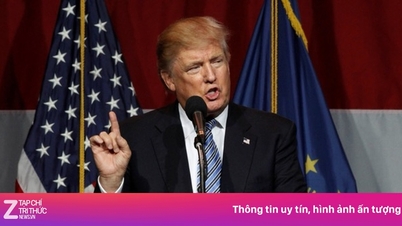














![[Photo] General Secretary To Lam attends the ceremony to celebrate the 80th anniversary of the post and telecommunications sector and the 66th anniversary of the science and technology sector.](https://vphoto.vietnam.vn/thumb/1200x675/vietnam/resource/IMAGE/2025/9/29/8e86b39b8fe44121a2b14a031f4cef46)


































































Comment (0)